Embedding a Map with Webflow
Get A Map Embed Code
It's easy to embed a map created in the Mappedin Map Editor into any web page. Follow the steps below to copy a embed map code snippet.
- Log into the Mappedin Map Editor.
- Open the map to embed.
- Click on the
Previewbutton.
- In the new window, click on the
Sharebutton. - If not already enabled, click the
Enable Sharingtoggle to enable sharing.
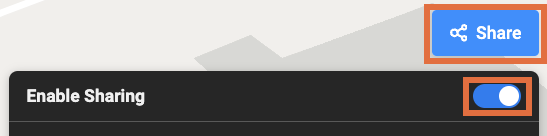
- Click on the
Copy Embed.
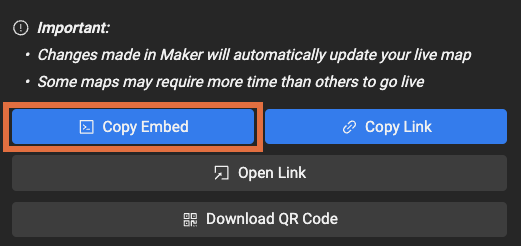
The code to embed the map has now been copied to the clipboard.
Embed the Map Code
Follow the steps below to embed a map as it appears in the Mappedin Viewer into a page on a web site created using Webflow.
- In the Webflow Editor, open the page to embed the map.
- Click the
Add Elementsbutton.
- Click on the
Embedelement.
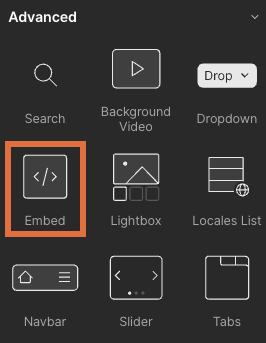
- Paste the Mappedin embed code.
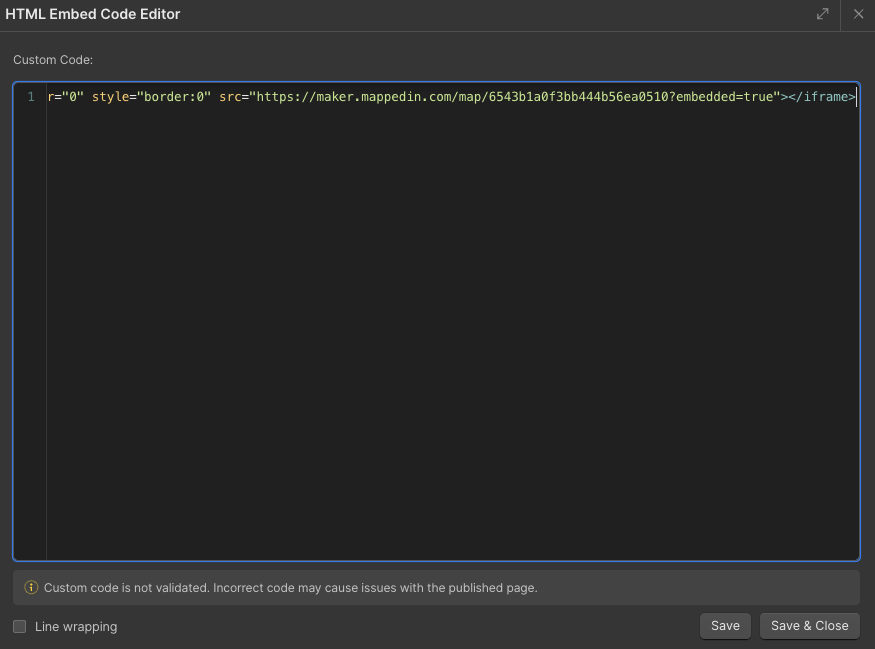
- Press
Save & Close.
The map should now appear on the web page similar to the screen shot below.


