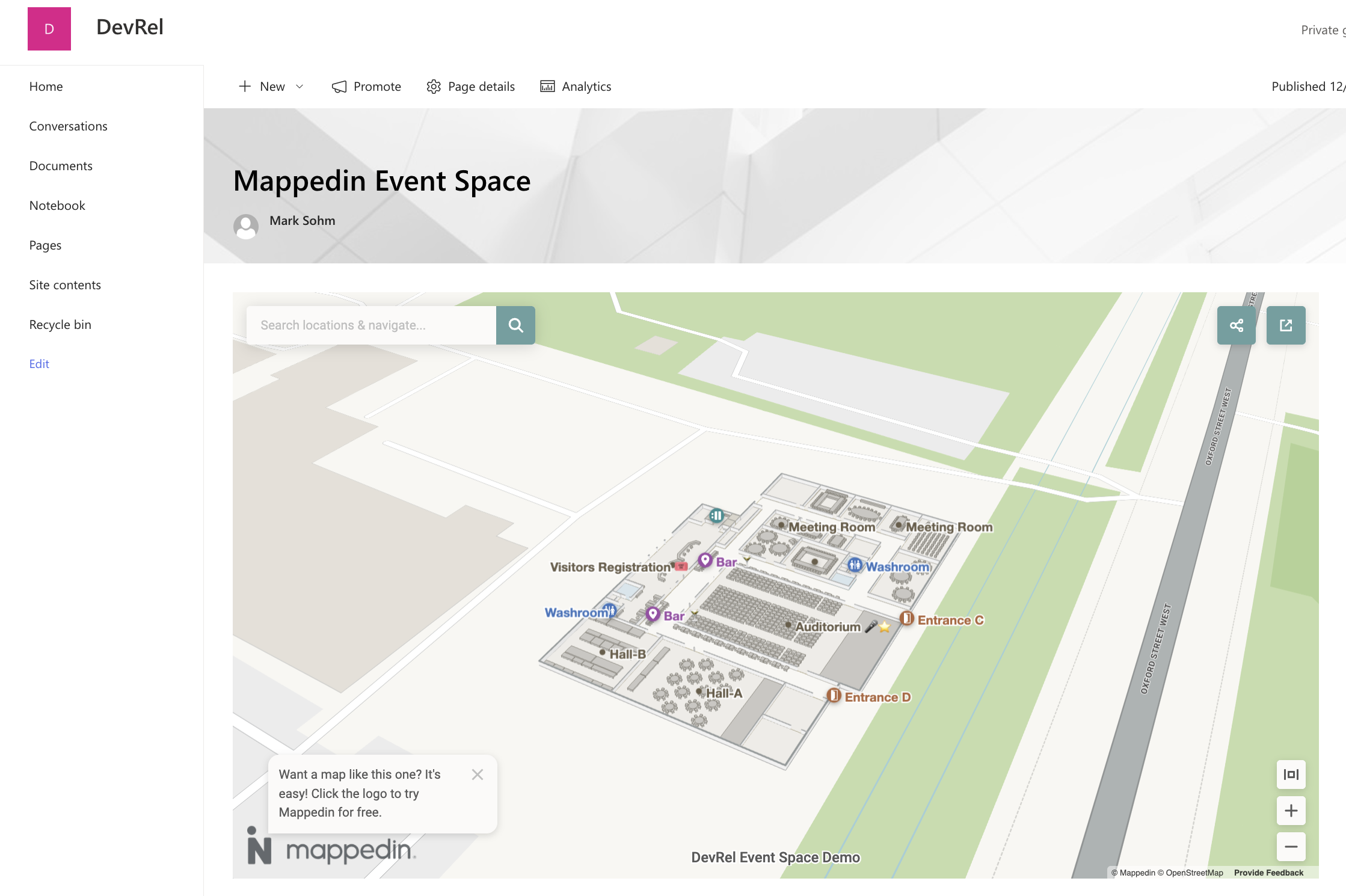Embedding a Map with Sharepoint
Get A Map Embed Code
It's easy to embed a map created in Mappedin Maker into any web page. Follow the steps below to copy a embed map code snippet.
- Log into Mappedin Maker.
- Open the map to embed.
- Click on the
Previewbutton.
- Click on the "Share" button.
- If the map is in Draft status, use the drop down to change it to Live.
- Click on the "Copy Embed" button.
The code to embed the map has now been copied to the clipboard.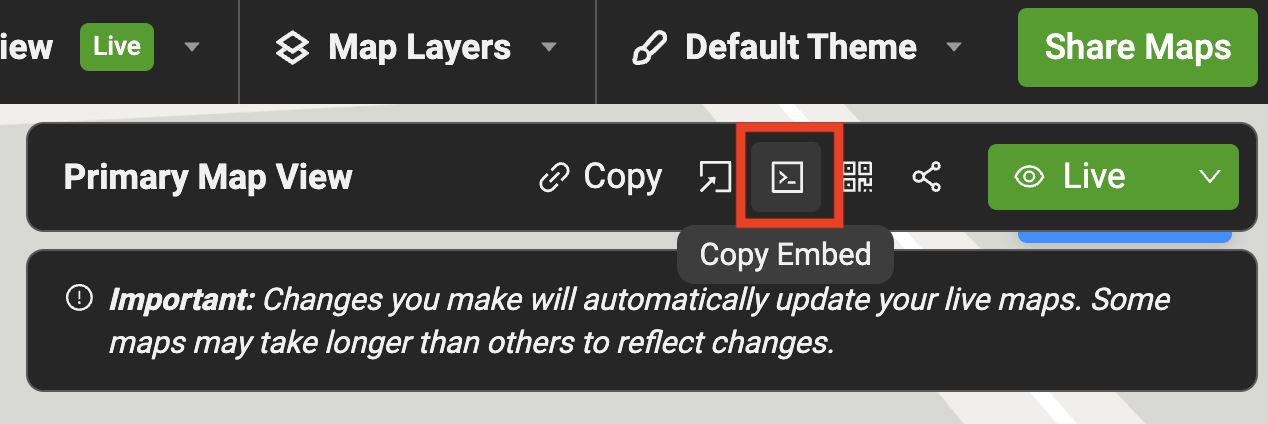
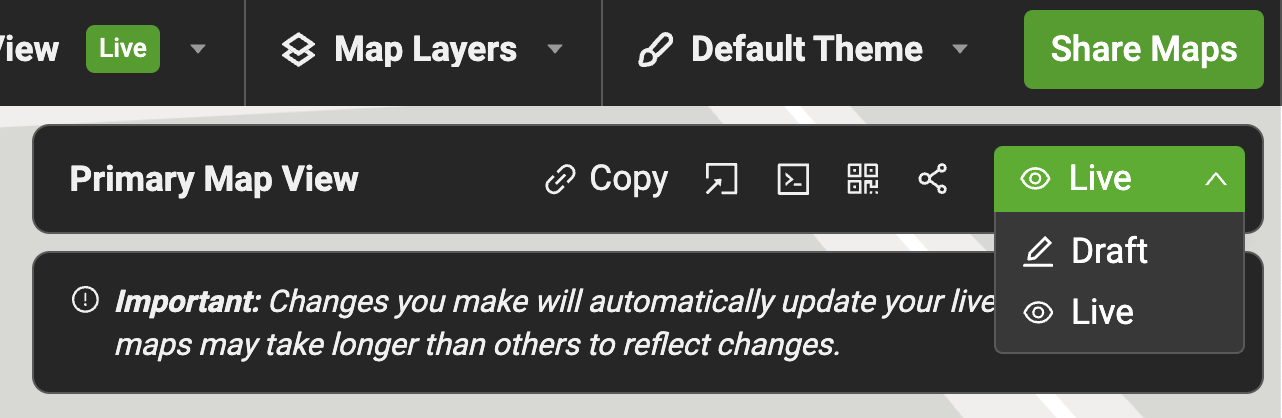
Embed the Map Code
Follow the steps below to embed a map as it appears in the Mappedin Viewer into a page in Sharepoint.
- Within Sharepoint, open the page to embed the map.
- In the Toolbox, click See all web parts.
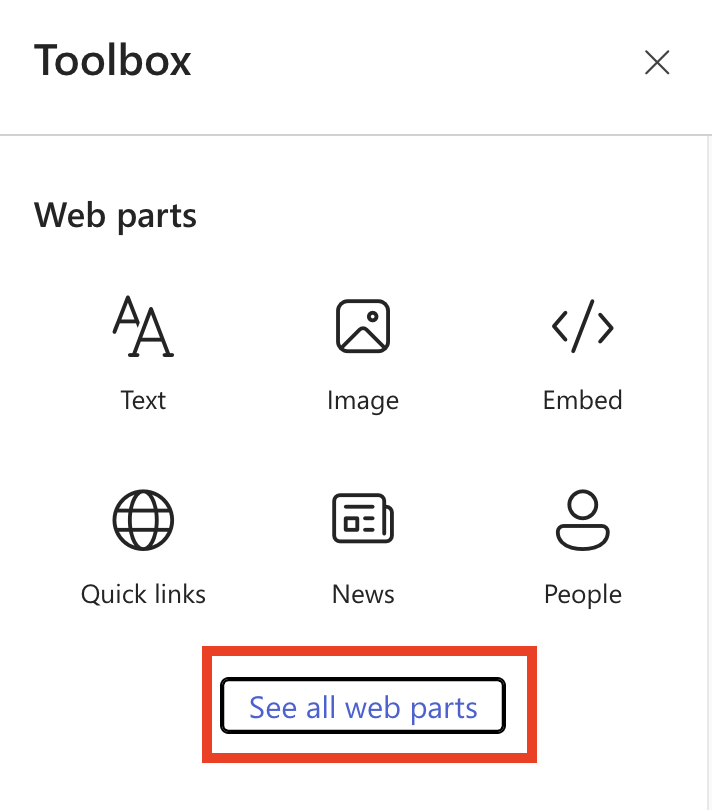
- In the search bar, search for Embed.
- Click Embed.
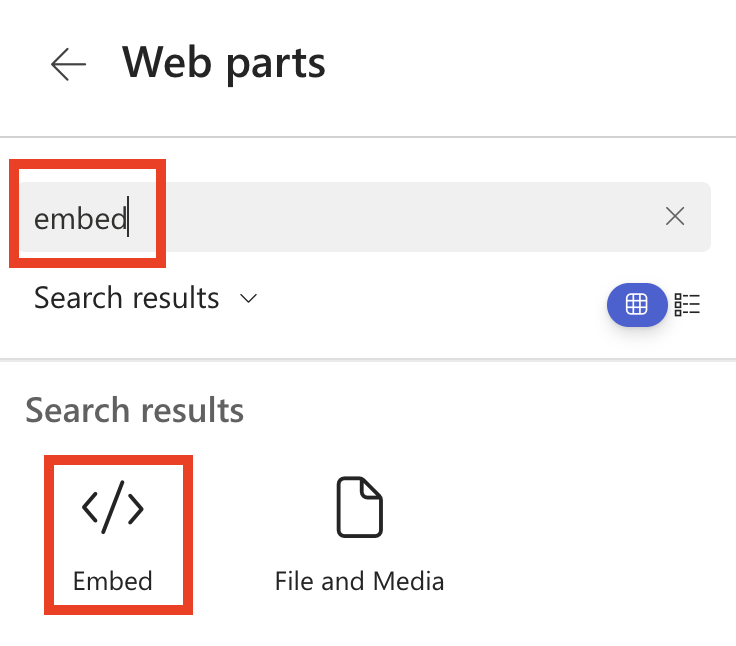
- Paste the Mappedin embed code into the Website address or embed code field.
- Click the X on the Embed properties box to close it.
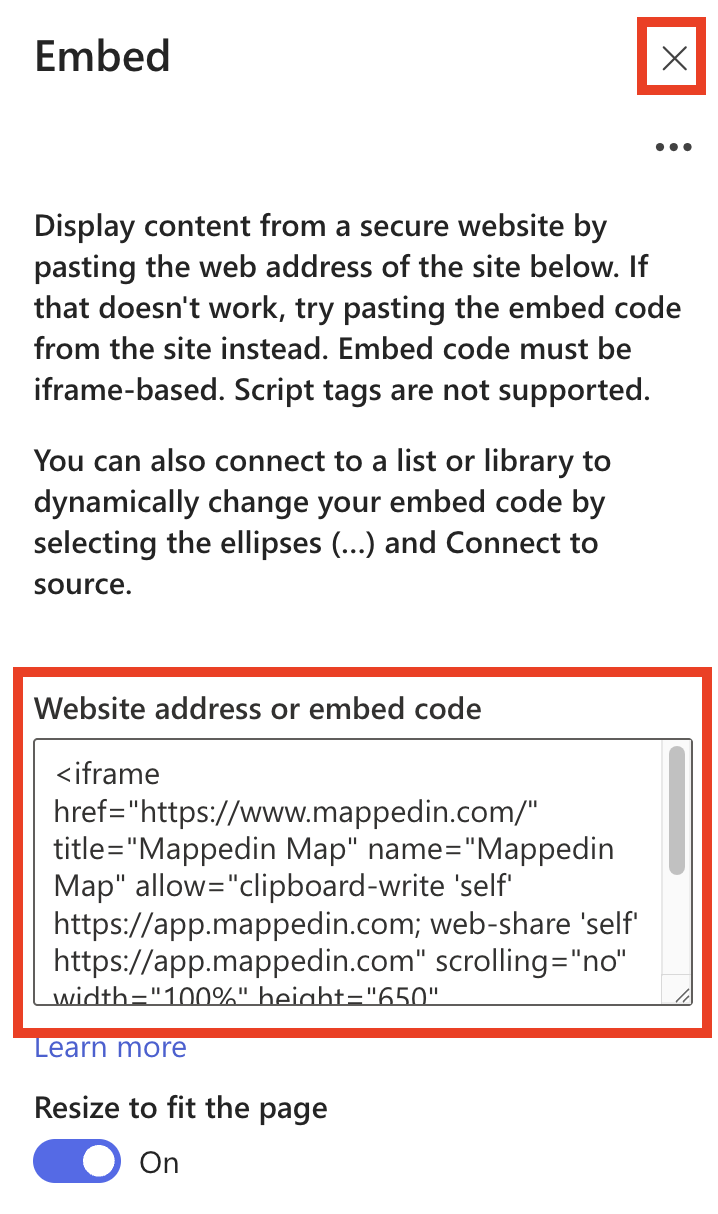
The map should now appear on the web page similar to the screen shot below.