Embedding a Map with Drupal
Get A Map Embed Code
It's easy to embed a map created in Mappedin Maker into any web page. Follow the steps below to copy a embed map code snippet.
- Log into Mappedin Maker.
- Open the map to embed.
- Click on the
Previewbutton.
- Click on the "Share" button.
- If the map is in Draft status, use the drop down to change it to Live.
- Click on the "Copy Embed" button.
The code to embed the map has now been copied to the clipboard.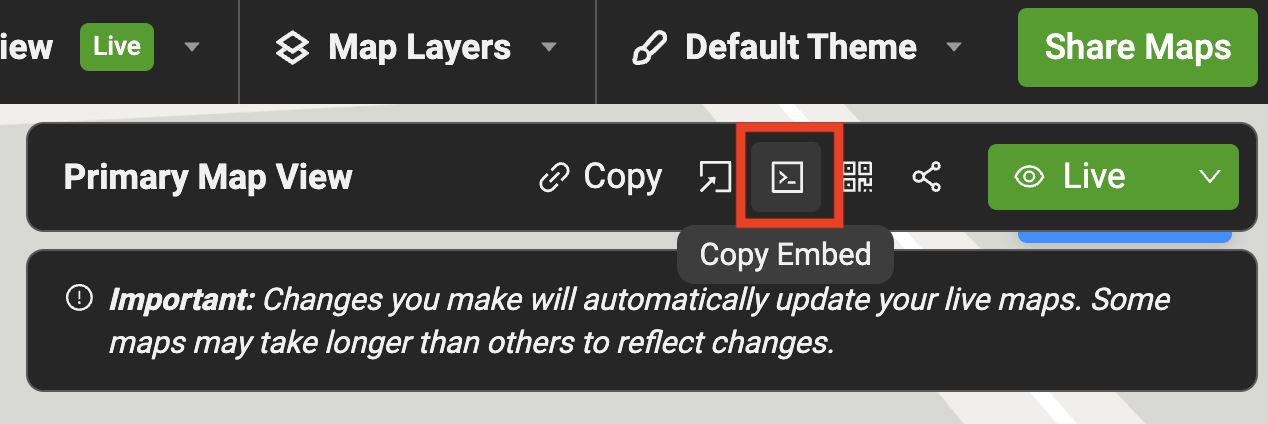
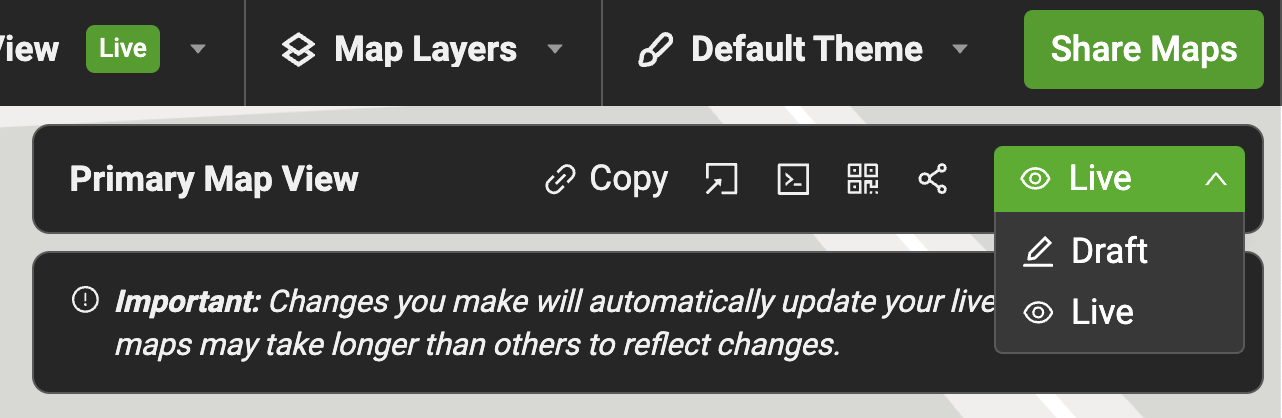
Embed the Map Code
Follow the steps below to embed a map as it appears in the Mappedin Viewer into a page on a web site created using Drupal.
- In the Drupal Editor, open the page to embed the map.
- Under Content, click the 3 dots and change formatting to
Source.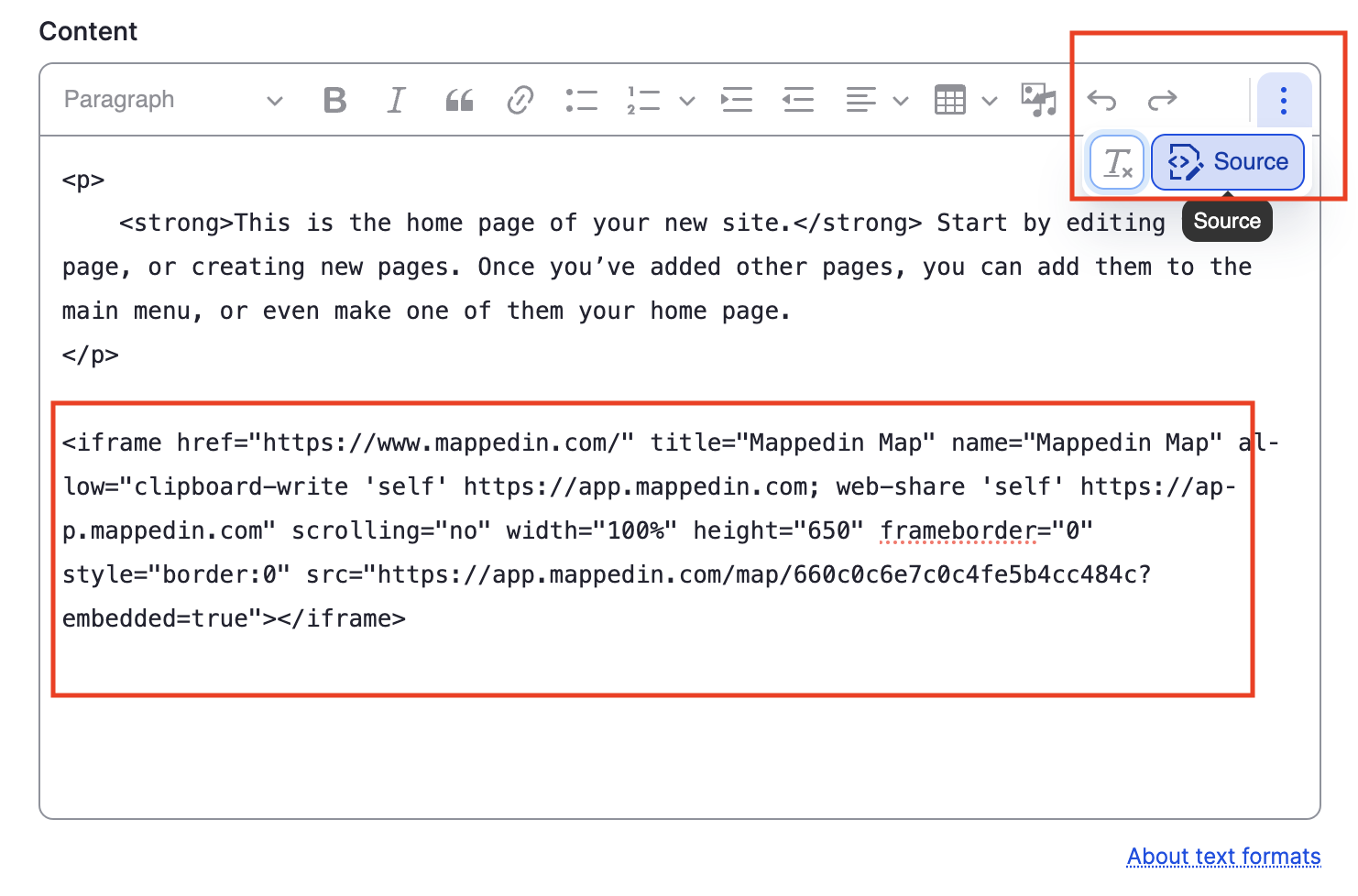
- Paste the Mappedin embed code.
- Click
SaveorPreviewto preview the page with the map.
The map should now appear on the web page similar to the screen shot below.
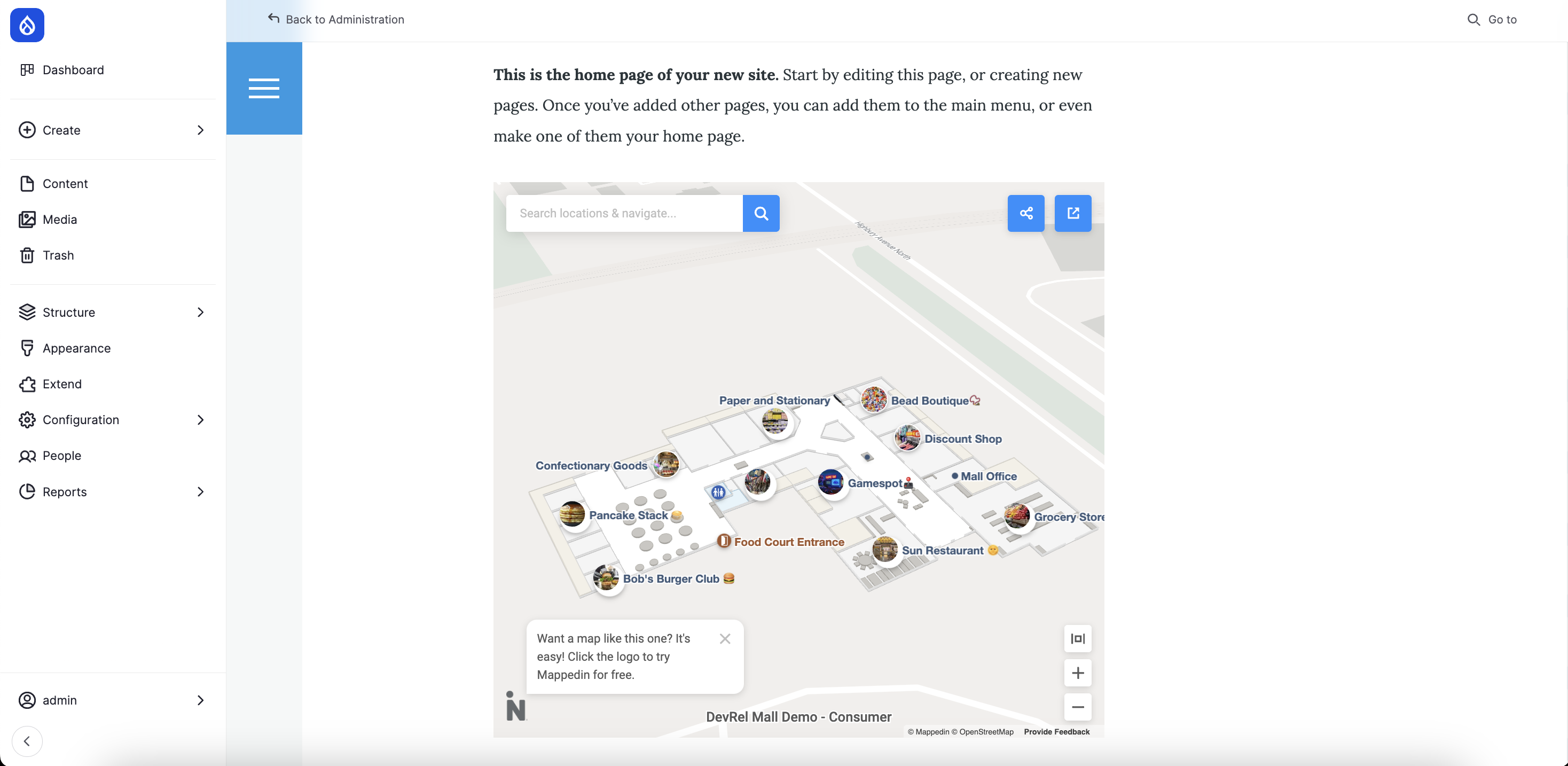
Not seeing the map?
Drupal may filter <iframe> tags for security reasons. To allow iframes in content, follow these steps:
- Go to
Configuration>Content Authoring>Text formats and editor
- Select
Contentand clickConfigure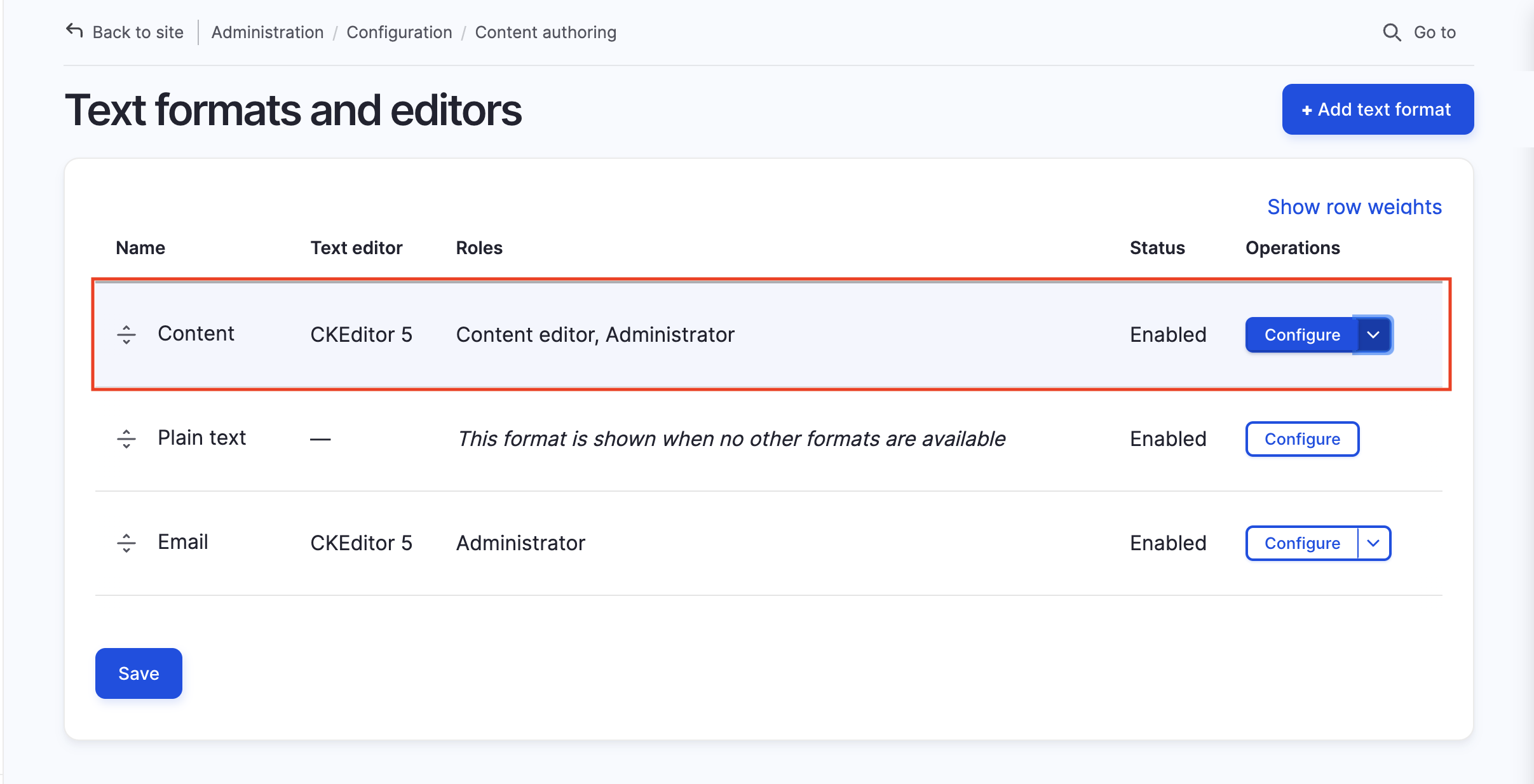
- Under
Enabled filters, disable the toggle forLimit allowed HTML tags and correct faulty HTMLfilter.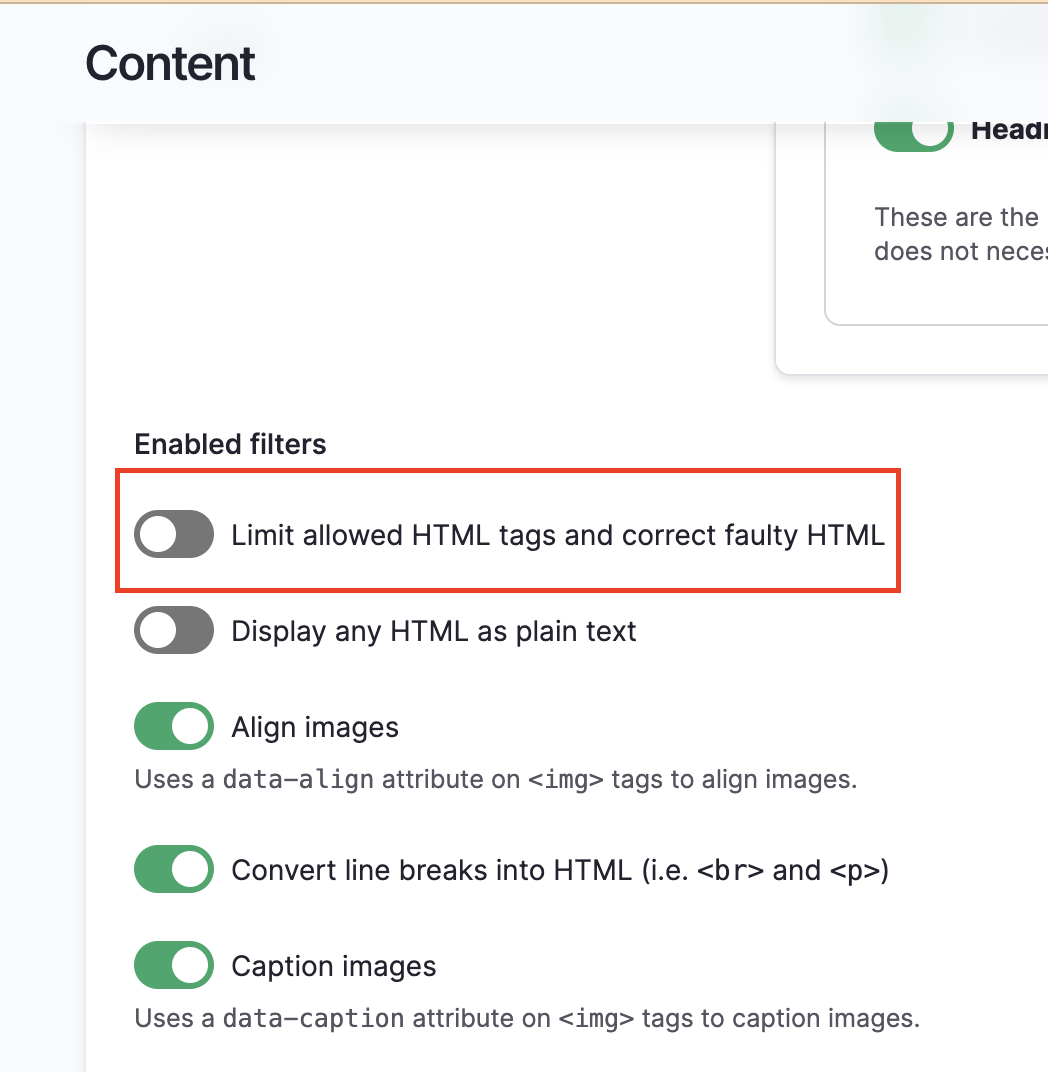
- Save configuration.