Print Map Styler
Print Map Styler can be used to customize the appearance of SVG files exported from Mappedin Maker before they are imported into publication applications.
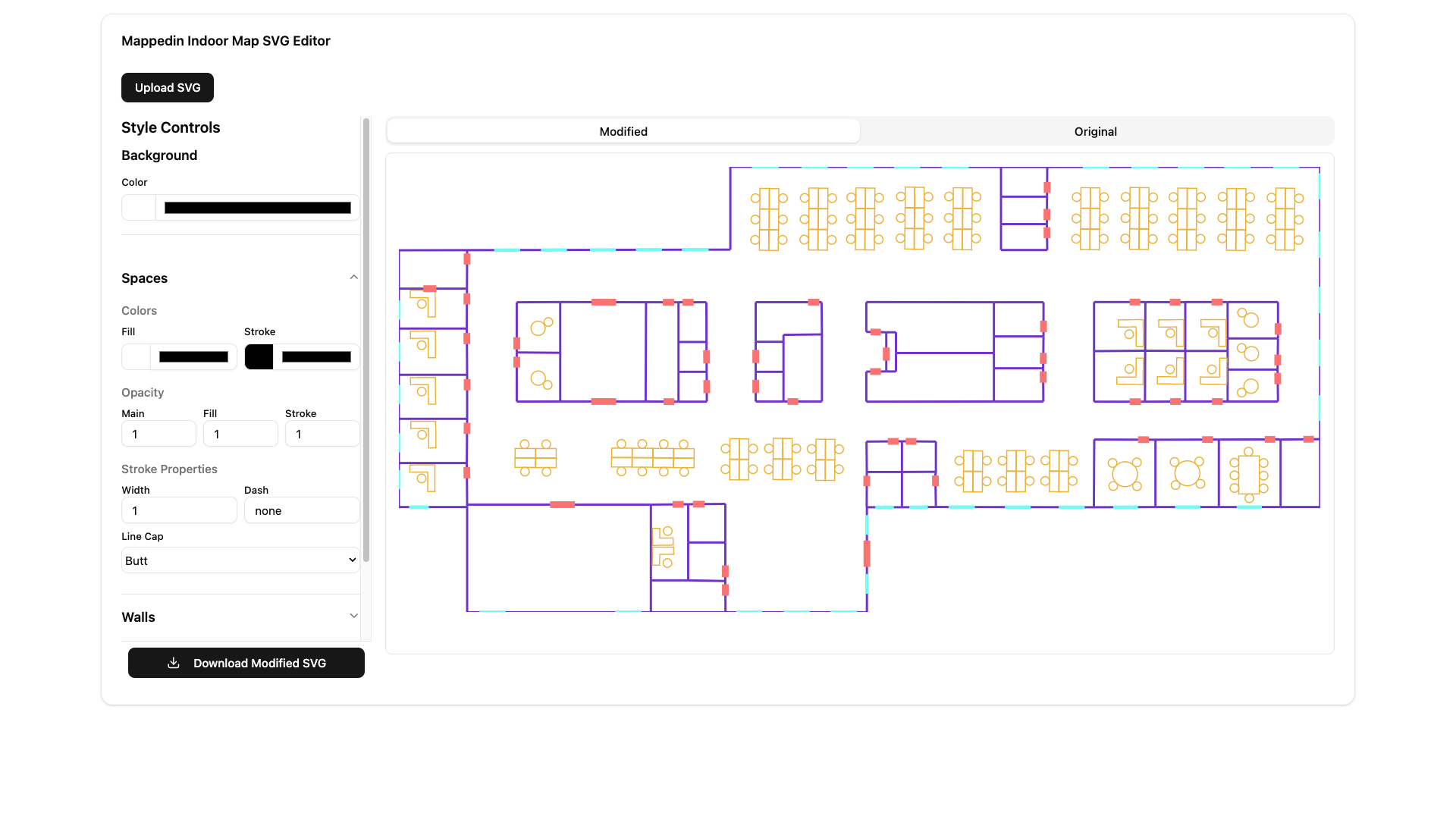
How to get an SVG file from Mappedin Maker
- Log into Mappedin Maker at: https://app.mappedin.com/
- Select the map to export.
- Click the Download button.
- Select Download as SVG from the dropdown menu.
- Download the SVG file.
This process downloads a zip file containing a SVG file for each floor of the map. Extract each SVG file from the zip file and use it with the Print Map Styler.
How to use the Print Map Styler
An example SVG file that can be used with the Print Map Styler is available to download here.
- Open the Print Map Styler at: https://tools.mappedin.com/tools/print-map-styler/
- Click the Upload SVG button and select the SVG file you want to edit.
- Edit the map using the tools provided.
- Click the Download button to download the edited SVG file.