Microsoft Places Sync
Microsoft Places is currently in a preview state and is under active development by Microsoft.
Mappedin recommends using the automated sync to test simple configurations as the Places API is currently in beta
Microsoft Places is a new AI-powered connected workplace app that reimagines flexible work. It helps you coordinate where work happens, modernise the workplace experience and improve employee connections, and optimise the workplace based on changing employee needs.
Getting Started
1. Introduction
The Microsoft Places integration for Mappedin allows automatic synchronization of indoor map data to Microsoft Places. With one click, building, floors, rooms, workspaces, desks, and sections are created in Places, along with an IMDF file for visualization.
If you have existing resources configured in Microsoft Places, or need more control over the produced IMDF file, check out our manual Microsoft Places IMDF export.
This section walks through setup and the first sync.
2. Prerequisites
Before syncing for the first time, make sure the following requirements are met:
- Microsoft 365 Subscription
- You must have a Microsoft 365 or Office 365 subscription that includes Places core features
- Supported plans include:
- Microsoft 365 Business Basic, Standard, Premium
- Office 365 E1, E3, E5
- Microsoft 365 E3, E5
- Education A1, A3, A5
- Frontline F1, F3
- Teams Essentials and Teams Enterprise
- See link above for up to date list
- Additionally, Places Finder, individual desk booking, and other advanced features require a Teams Premium license
- Admin Role Required
- The first sync must be completed by a user with one of these roles:
- Global Administrator
- Exchange Administrator
- Places Administrator
- The first sync must be completed by a user with one of these roles:
- Consent
- On first sign in, a Microsoft permissions prompt will appear. An admin must grant consent before syncs can succeed
- User Access After Consent
- After consent is granted, any user with one of the above roles can run syncs for the same tenant
If consent isn't granted the first time, sync will fail until an admin completes this step.
If you are using a new Microsoft tenant, you may need to wait for 24 - 48 hours for Microsoft Places to finish initial provisioning.
3. Running Your First Sync
Step 1 — Open Mappedin
- Sign in to Mappedin.
- Click to open the map to sync (or create a new map).
Unsure how to create an indoor map? Watch the Mappedin Guided Video Tutorials to get started.
Step 2 — Start the Sync
- Click the Sync to Microsoft Places button in the integration dropdown in the top right of the map editing screen.
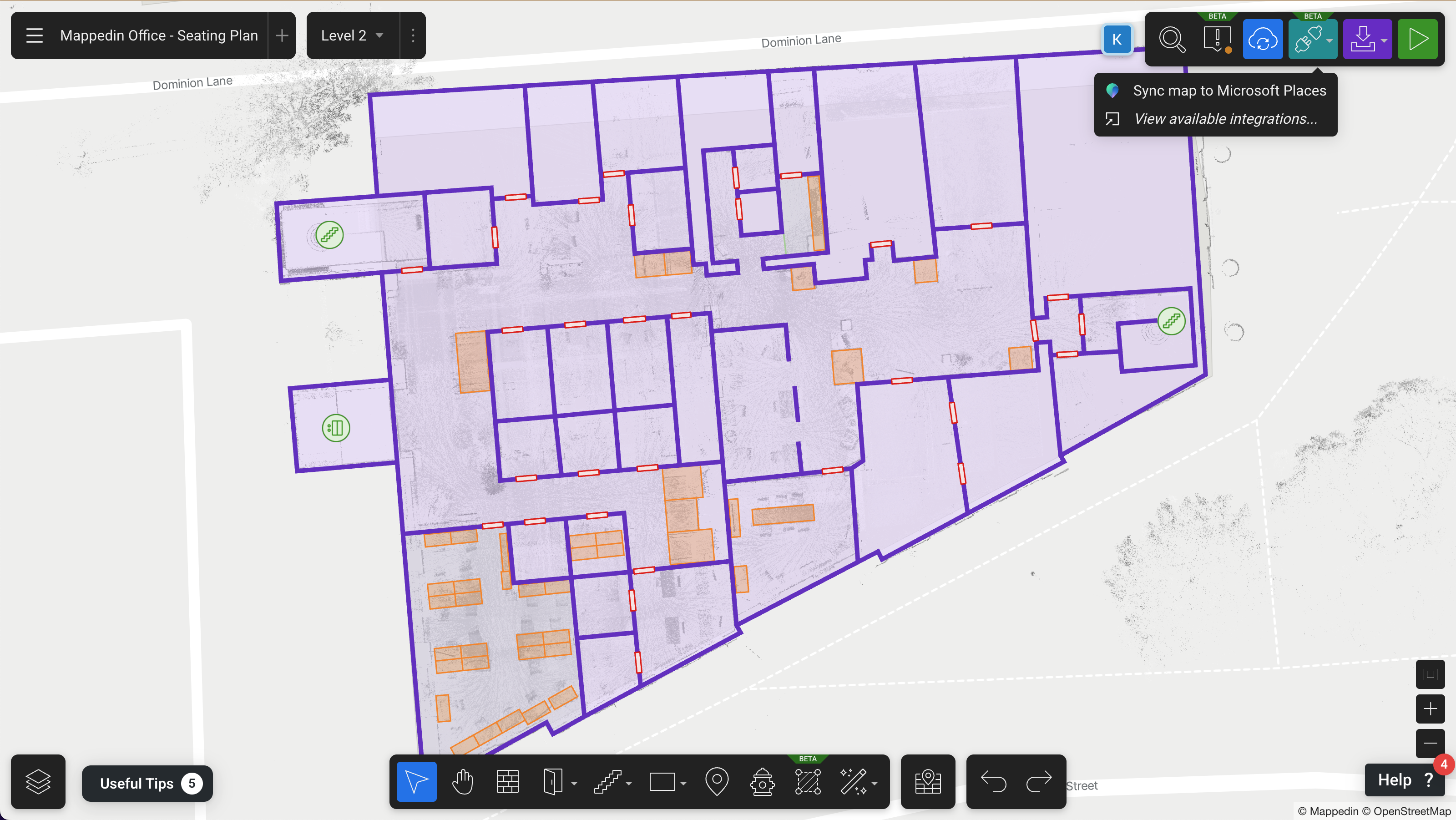
Sync is run per building. If your map has multiple buildings, repeat the process for each one.
Step 3 — Sign In To Microsoft
- A Microsoft sign in window will open.
- Sign in with a Microsoft account that has one of the required admin roles
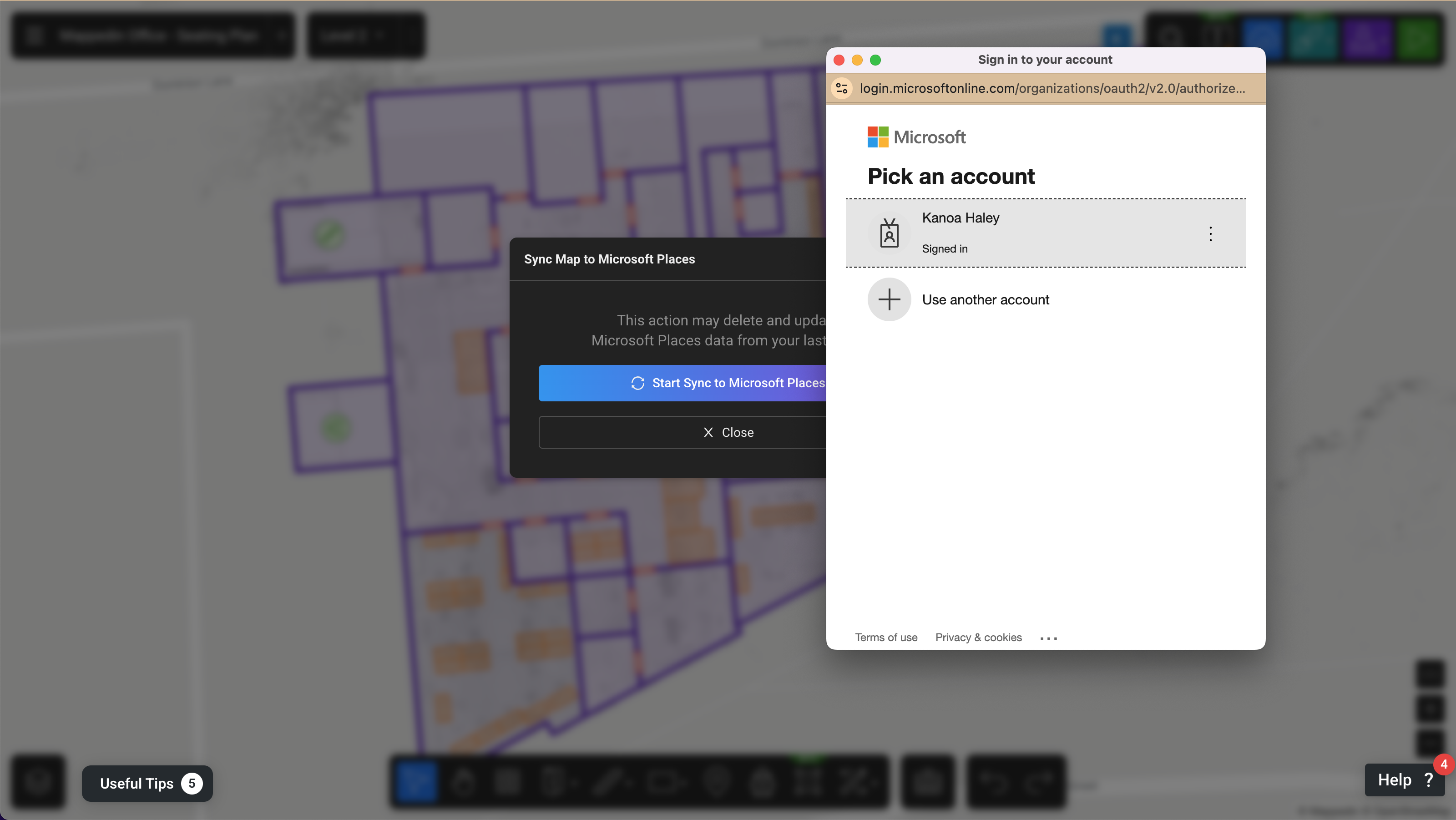
Step 4 — Grant Consent (first time only)
- If this is the first sync for the tenant, a consent screen is shown
- Check "Consent on behalf of your organization"
- Review the requested permissions and click Accept
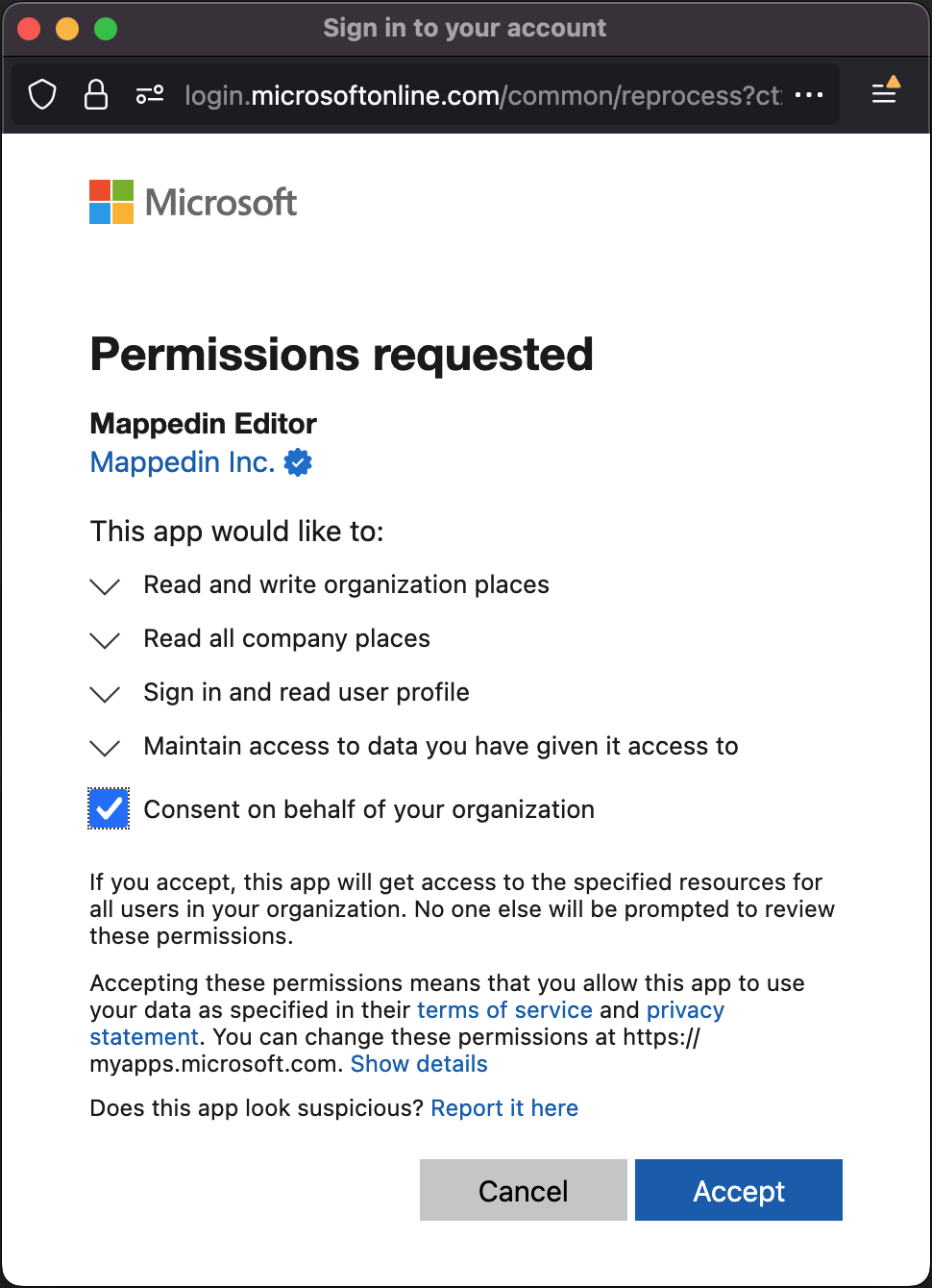
Only admins can grant consent. Once granted, other users with the correct role can sync without seeing this screen again.
Step 5 — Wait for the Sync to Complete
- Mappedin will automatically push the building data, locations, and IMDF to Microsoft Places
- A confirmation message will appear to indicate the sync is successful
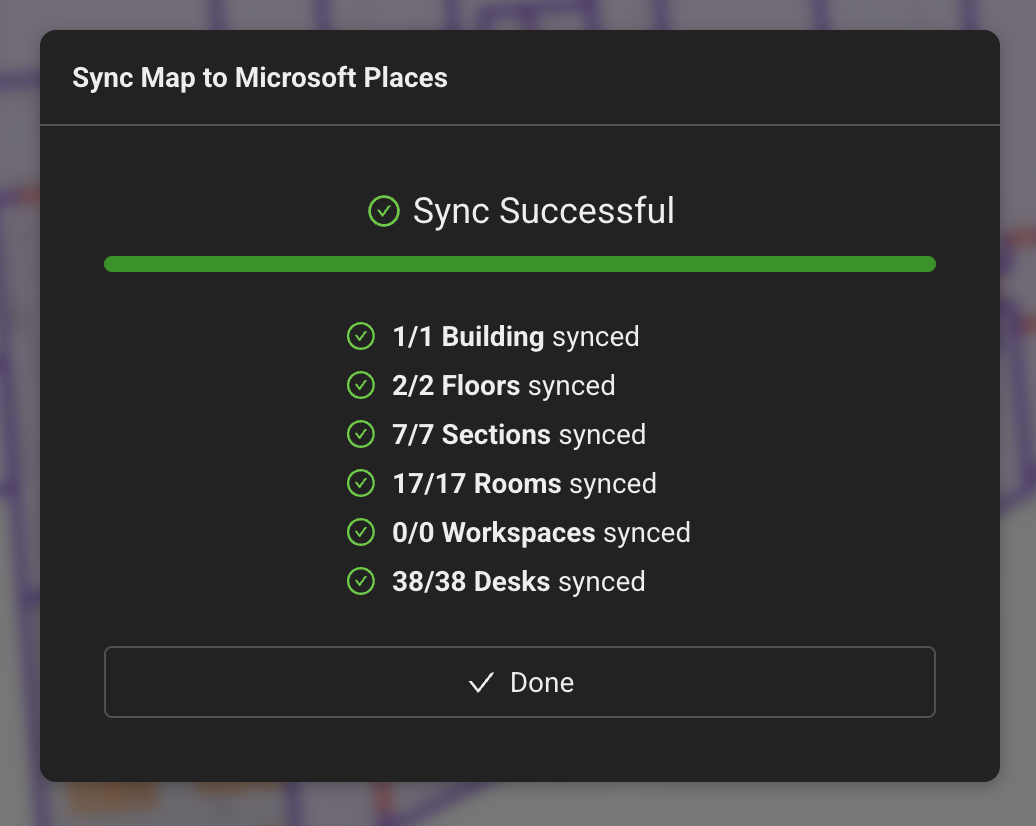
It is safe to re-run syncs at any time to update map in Microsoft Places.
This integration is in beta and may not be fully stable yet. Retry the sync if it fails.
4. What to Expect After Sync
- A new building is created in Microsoft Places, or an existing one (if created by Mappedin) is updated
- Floors, sections, rooms, workspaces, and desks are created with the same names and descriptions from Mappedin
- Rooms sync as rooms in Microsoft Places if they are named and capacity is at least 1
- Objects sync as desks (capacity = 1), workspaces (capacity > 1), or are skipped (capacity = 0 or unnamed)
- Objects appear as icons with the same rotation you set in Mappedin
- An IMDF file is uploaded for visualization in Microsoft Places
- Resources created by Mappedin or parented to Mappedin controlled resources may be modified, no other resources will be modified
- The sync automatically creates and updates the building, floors, sections, desks, workspaces, and rooms directly in Microsoft Places. It is not necessary to pre-create resources or upload CSVs in PowerShell
New or updated resources may take up to 48 hours to appear in Microsoft 365 apps.
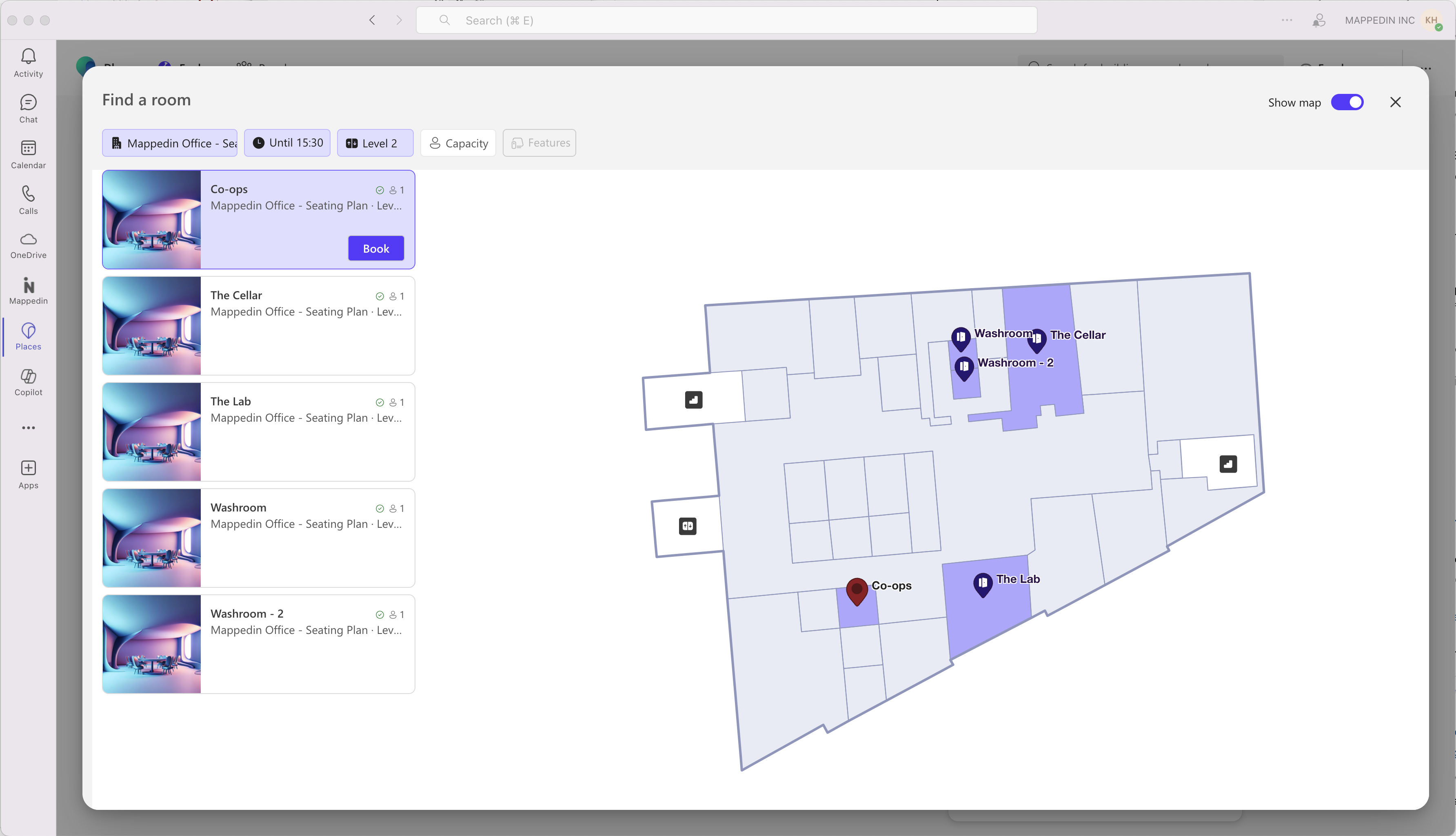
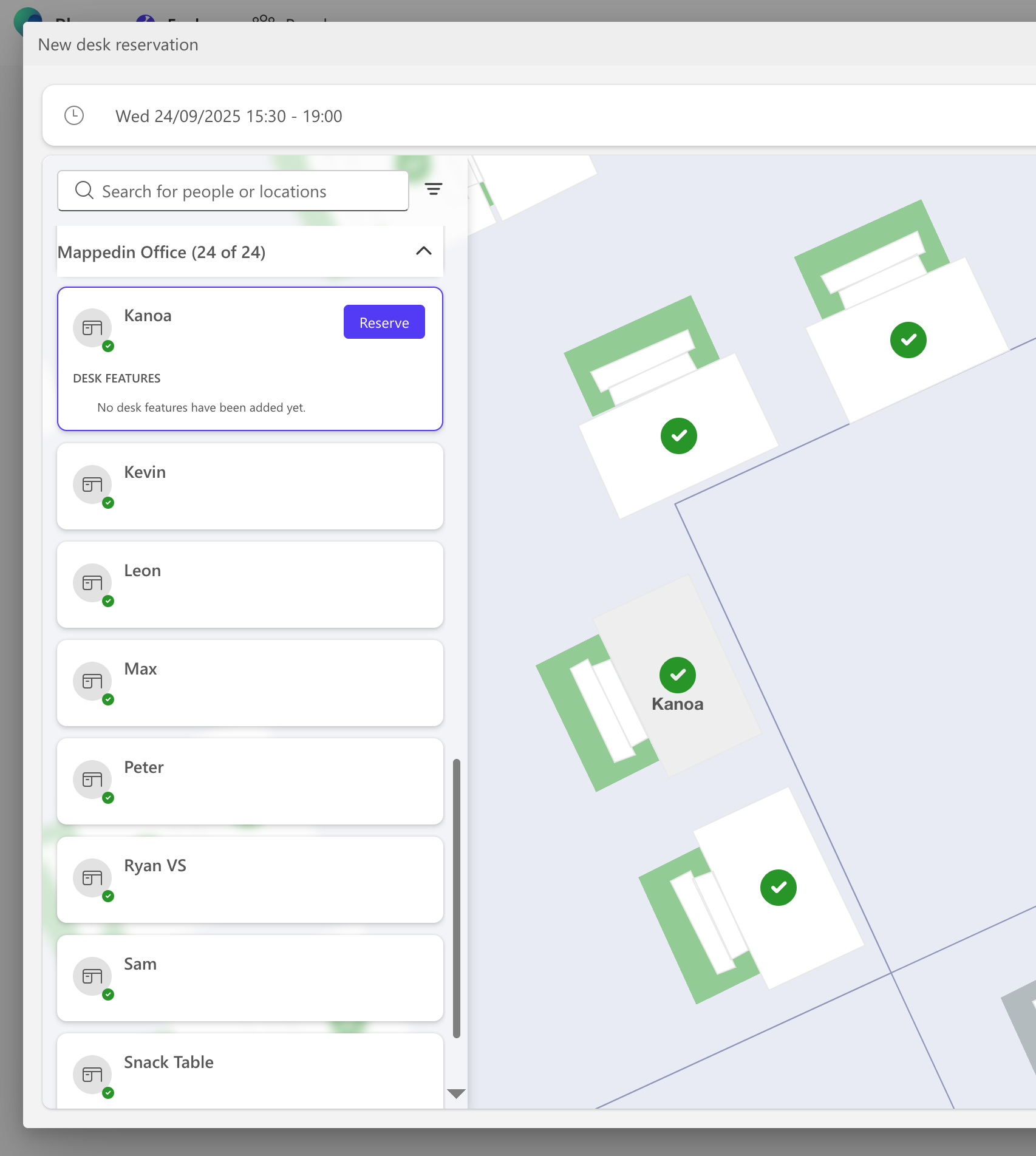
Reference
How Data is Synced
- Buildings & Floors
- One Mappedin building = one Places building
- If the building already exists in Places from a Mappedin sync, it is updated
- Buildings created outside of Mappedin are not modified
- A single Mappedin building can be synced to multiple tenants; resources are tracked per tenant ID
- Empty floors (no walls or rooms) in Mappedin are not synced
- All buildings in a tenant must have unique names.
- Rooms & Objects
- Only named items are synced
- Rooms sync if named and capacity ≥ 1
- Objects:
- Capacity = 1 → Desk
- Capacity > 1 → Workspace
- Capacity = 0 → not synced
- Object icons in Places match the rotation set in Mappedin (geometry is not yet represented)
- Sections
- Areas in Mappedin map to Sections in Places
- Objects inside an area are parented to that section
- Each floor will have a default section created. Objects not inside a named area are parented to the default floor section
- Names & Properties
- Names must be unique; duplicates are auto-suffixed (-1, -2, …)
- Synced fields:
- Name → Display Name (everything)
- Description → Description (rooms, workspaces, desks, sections)
- Capacity → Capacity (rooms, workspaces, desks)
- Elevation → Sort Order (floors)
- Geometry
- An IMDF is generated, correlated, and uploaded on every sync
- Used for visualization in Microsoft Places
How Sync Works
- First Sync
- Creates a new building, floors, sections, rooms, workspaces, and desks
- Parent-child relationships are preserved
- Later Syncs
- Updates resources created by Mappedin
- If a resource cannot be updated, it may be deleted and re-created
- External resources not created by Mappedin and not parented to resources created by Mappedin are not modified
- Stale Resources
- Sometimes resources cannot be removed automatically
- These remain as stale entries and must be deleted manually in the Places Admin dashboard
Troubleshooting & Best Practices
- Sign in doesn't appear → Check pop-up blockers; confirm the correct Microsoft account is being used
- Building fails to sync initially → Check if there ia an existing building in Microsoft Places with the same name. Each building in Microsoft Places is required to have a unique name.
- Consent errors → Ensure a Global, Exchange, or Places Admin has granted consent
- Permissions errors → Only admins can sync; non-admins can view data but not push updates
- Data missing → Unnamed items or capacity = 0 won't sync
- Duplicates → Occur if items existed in Places outside of Mappedin; remove them manually
- Propagation delay → New or updated resources may take up to 48 hours to appear in Microsoft apps
- Large changes → After big renumbering or deletions in Mappedin, check for stale entries in Places and clean up
Frequently Asked Questions
Q: What Microsoft subscription is required? See the license requirements from Microsoft's overview here. A Teams Premium license is required for most of the functionality.
Q: Do I need an Exchange Online mailbox? Yes. Places requires Exchange Online. On-premises mailboxes are not supported.
Q: Will my existing Places data be overwritten? No. Only resources created by Mappedin are updated. Existing data is never modified. If resources are created or updated parented to a resource created by Mappedin, it may be modified or deleted as part of later syncs.
Q: Do I need a live map? No. Both draft and live maps can be synced.
Q: Can I sync multiple buildings at once? No. Each building must be synced separately.
Q: Can I sync the same building to multiple tenants? Yes. We track synced resources per tenant ID.
Q: What if a building already exists in Places? If created by Mappedin, it will be updated. Otherwise, a new building will be created.
Q: How long before changes show up? Usually within a few hours, but sometimes up to 48 hours.