QGIS
QGIS is a powerful open-source GIS platform used across government, enterprise, and research. The Mappedin MVF Importer plugin lets you bring Mappedin Venue Format (MVF) v3 indoor maps directly into QGIS. Import MVF packages from local files or via the Mappedin REST API (with token caching), and the plugin will automatically organize layers by floor, apply clear symbology (walls, doors, windows, connections, spaces, locations), and manage multi-floor visibility for clean visualization alongside your other GIS data.
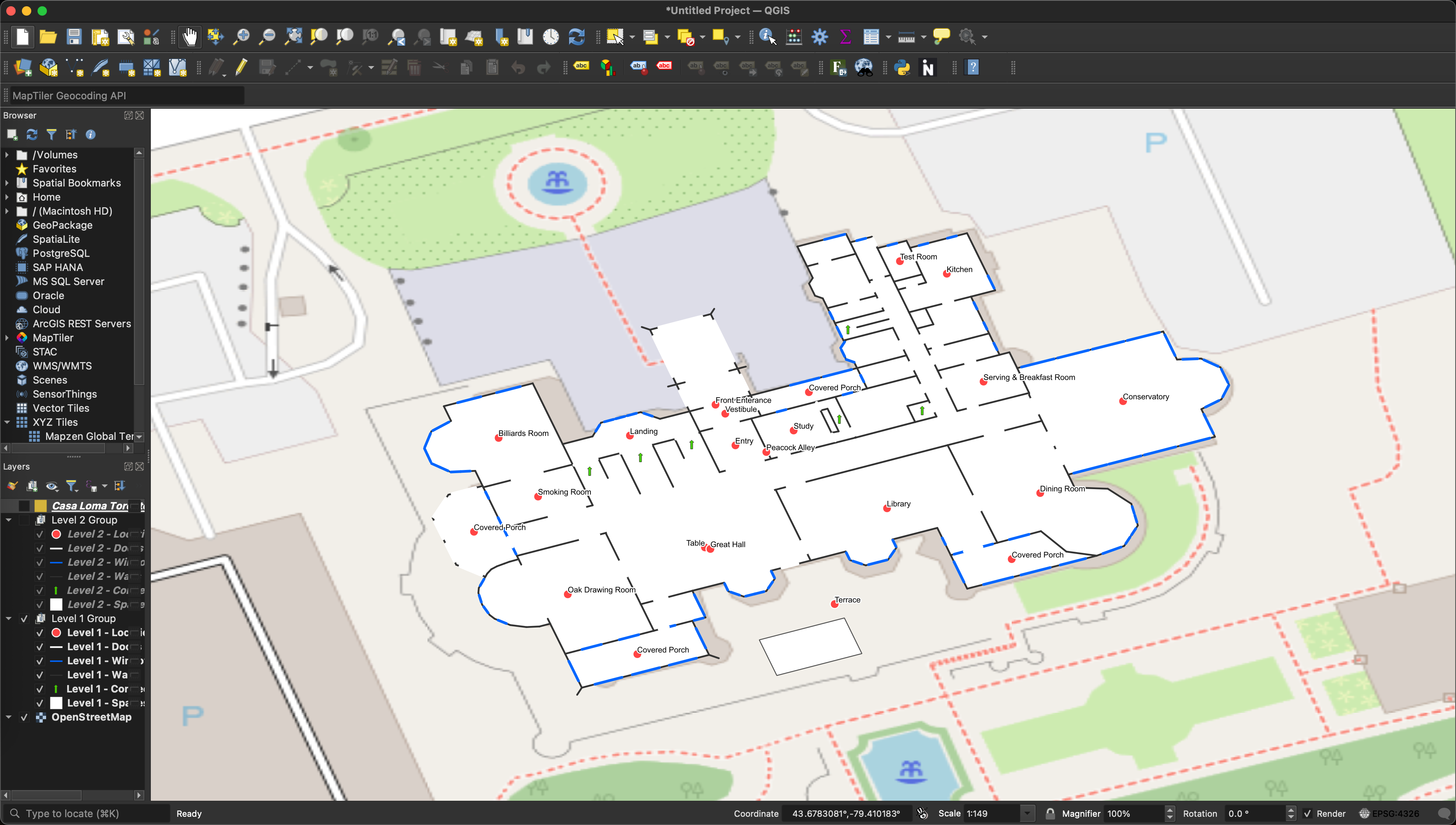
Prerequisites
- QGIS 3.16 or later
- MVF v3 package file (.zip/.mvf) or Mappedin API credentials:
- API Key (mik_…)
- API Secret (mis_…)
- Network access if importing via API
Install the Plugin
From QGIS Plugin Repository:
From the QGIS Menu Choose:
- Plugins
- Manage and Install Plugins
- Search for “Mappedin MVF Importer”
- Install
- Enable
From ZIP:
- Download the latest release of the plugin. From the QGIS Menu Choose:
- Plugins
- Manage and Install Plugins
- Install from ZIP
- Select the ZIP
- Enable
Optional (developers): see the qgis-plugin GitHub repository for dev install and makefile targets.
Get API Credentials (for API import)
Refer to the Create a Key & Secret Guide.
Import Methods
Import from File
- Open QGIS.
- Plugins → Mappedin MVF Importer → Import from File.
- Browse to your MVF v3 ZIP/MVF file.
- Click Import.
The plugin will:
- Create a parent group using the venue name.
- Build separate floor groups (e.g., “Level 1 Group”, “Level 2 Group”).
- Add Doors, Windows, Walls, Spaces, Connections, and Locations with clear styling.
- Hide upper floors by default to avoid overlap.
Import from API
- Open QGIS.
- Plugins → Mappedin MVF Importer → Import from API.
- Enter API Key (mik_) and Secret (mis_).
- Click Fetch Venues and pick a venue from the dropdown.
- Optionally enable the OpenStreetMap base layer.
- Click Import.
The plugin will:
- Authenticates with token caching.
- Downloads the venue's MVF v3 package.
- Builds organized, styled layers as above
Tips
- Toggle floor visibility in the Layers panel to focus on one level at a time.
- Only non-empty layers are created; some MVF packages may not include all layer types.
Troubleshooting
- “No venues available” when using API:
- Check API key/secret, venue access, and network connectivity.
- “Failed to download MVF package”:
- Confirm venue ID permissions; try refreshing venues.
- “Empty layers created”:
- Some packages may not contain certain feature types; this is expected.