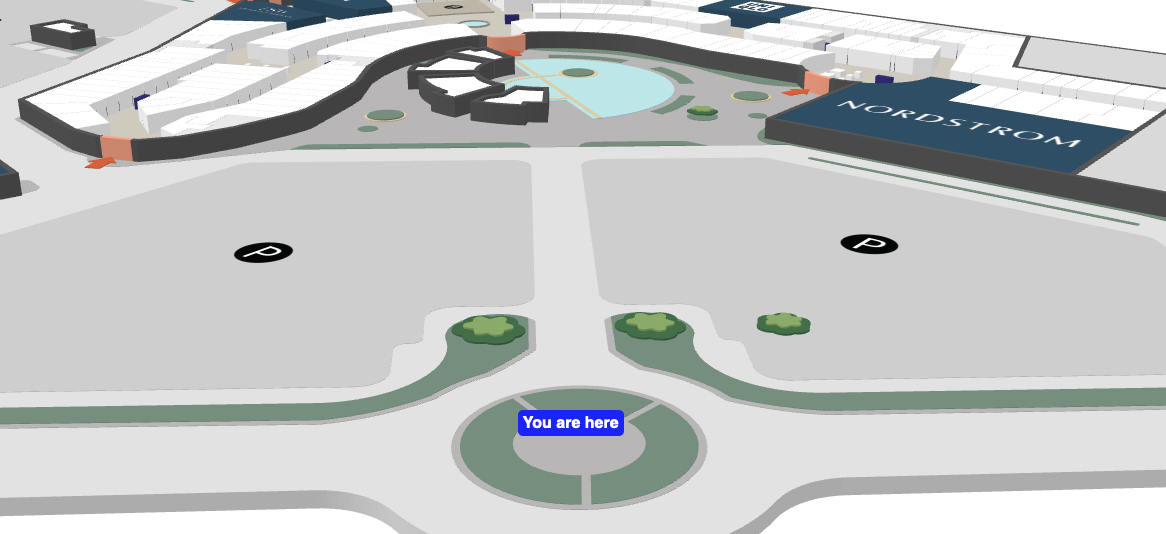Markers
Mappedin JS allows you to add Markers to the map. These are elements containing arbitrary HTML that the SDK will anchor to a node or a coordinate on the map, and automatically handle rotation and repositioning when the camera moves. In the following example, we will create an experience that allows a user to click on a location on the map to view its name and logo.
Add some CSS for the markers in a style.css file and import it in your HTML or Javascript.
.marker {
display: flex;
align-items: center;
background-color: #fff;
max-height: 64px;
border: 2px solid grey;
padding: 4px 12px;
font-weight: bold;
font-family: sans-serif;
}
.marker img {
max-width: 64px;
max-height: 32px;
object-fit: contain;
margin-right: 12px;
}
mapView.createMarker() creates and draws the marker on screen inside the callback funtion for polygon click. Add the following to your script file:
mapView.on(E_SDK_EVENT.POLYGON_CLICKED, (polygon) => {
const location = mapView.getPrimaryLocationForPolygon(polygon);
if (!location) return;
const { name, logo } = location;
const markerTemplate = `
<div class="marker">
<img src="${logo?.original}" />
<p>${name}</p>
</div>`;
mapView.createMarker(polygon.entrances[0], markerTemplate);
});
To remove markers call removeAllMarkers() when the user clicks outside of interactive polygons:
mapView.on(E_SDK_EVENT.NOTHING_CLICKED, () => {
mapView.removeAllMarkers();
});
Markers can also be created with geocoordinates by first creating a MappedinCoordinate.
const coordinate = mapView.currentMap.createCoordinate(43.51905183293411, -80.53701846381122);
mapView.createMarker(
coordinate,
`<div style="background-color: blue; color: white; padding: 0.3rem; border-radius: 5px;">
You are here
</div>`,
);