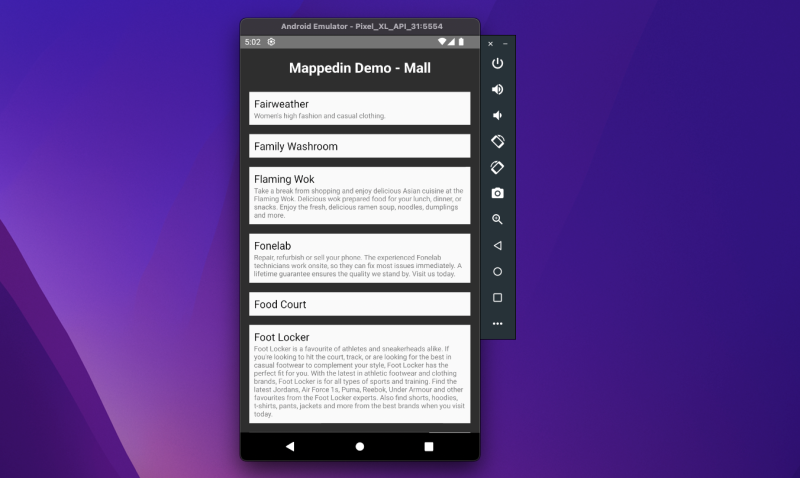
Prerequisites
This guide goes a step deeper from the React Native Getting Started -guide, which helps you set up a new React Native project from scratch and install Mappedin React Native SDK as a dependency.
Setup
Let's start by setting up our imports, the <App /> component and an empty React Native stylesheet. We will render a list of locations and their descriptions so to keep everything readable, we need to apply some basic styling at the end.
import React from 'react';import { FlatList, ListRenderItem, Text, StyleSheet, View, SafeAreaView,} from 'react-native';
import {Mappedin, getVenue, MappedinLocation} from '@mappedin/react-native-sdk';
const App = () => {};
const styles = StyleSheet.create({ loading: {}, container: {}, venueName: {}, item: {}, title: {}, description: {}});
export default App;Loading Venue data without displaying a map
It is possible to fetch venue data (locations, maps, etc), outside of the <MiMapView /> component. This can be helpful for cases where a map isn't always needed or there is a need to fetch the data first, and render the map later.
To do that, we need to set up a hook to asynchronously download the data when our <App /> component is rendered. A loading screen is displayed while venueData is not defined. Once the data is received, the component is re-rendered and should display Mappedin Demo - Mall, the name of our demo venue in the top left corner of the screen.
Remember to replace the clientId and clientSecret with the Trial API keys.
const App = () => { const [venueData, setVenueData] = React.useState<Mappedin>();
React.useEffect(() => { async function init() { const venueData = await getVenue({ clientId: '<MAPPEDIN_CLIENT_ID>', clientSecret: '<MAPPEDIN_CLIENT_SECRET>', venue: 'mappedin-demo-mall', perspective: 'Website', }); setVenueData(venueData); } init(); }, []);
if (!venueData) { return ( <View style={styles.loading}> <Text>Loading</Text> </View> ); }
return ( <SafeAreaView style={styles.container}> <Text style={styles.venueName}>{venueData.venue.name}</Text> </SafeAreaView> );};Adding a list view
To display a list of locations, we use FlatList from React Native. <FlatList /> takes the location data and, in this case, we roughly sort it in alphabetical order based on the location name. Because React requires a key for each element, we define a keyExtractor. renderItem function defines how each item is displayed. We are rendering the location name and the description if it has any.
const LocationList = ({locations}: {locations: MappedinLocation[]}) => { const renderItem: ListRenderItem<MappedinLocation> = ({item}) => ( <View style={styles.item}> <Text style={styles.title}>{item.name}</Text> {item.description && <Text style={styles.description}>{item.description}</Text>} </View> );
return ( <FlatList data={locations.sort((a, b) => (a.name > b.name ? 1 : -1))} renderItem={renderItem} keyExtractor={(item: any) => item.id} /> );};To render the list in our application under the venue name, we can now add <LocationList locations={venueData.locations} /> to our <App /> component's return.
return ( <SafeAreaView style={styles.container}> <Text style={styles.venueName}>{venueData.venue.name}</Text> <LocationList locations={venueData.locations} /> </SafeAreaView>);Styling
To add some basic styles, we can now fill our stylesheet with the following:
const styles = StyleSheet.create({ item: { color: '#2E2E2E', backgroundColor: '#FAFAFA', padding: 8, marginVertical: 8, marginHorizontal: 16, }, title: { fontSize: 18, }, description: { fontSize: 12, color: '#777', }, container: { backgroundColor: '#2E2E2E', }, loading: { flex: 1, justifyContent: 'center', alignItems: 'center', }, venueName: { margin: 16, fontSize: 24, fontWeight: 'bold', color: 'white', textAlign: 'center', },});Complete code example
import React from 'react';import { FlatList, ListRenderItem, Text, StyleSheet, View, SafeAreaView,} from 'react-native';
import {Mappedin, getVenue, MappedinLocation} from '@mappedin/react-native-sdk';
const LocationList = ({locations}: {locations: MappedinLocation[]}) => { const renderItem: ListRenderItem<MappedinLocation> = ({item}) => ( <View style={styles.item}> <Text style={styles.title}>{item.name}</Text> {item.description && <Text style={styles.description}>{item.description}</Text>} </View> );
return ( <FlatList data={locations.sort((a, b) => (a.name > b.name ? 1 : -1))} renderItem={renderItem} keyExtractor={(item: any) => item.id} /> );};
const App = () => { const [venueData, setVenueData] = React.useState<Mappedin>();
React.useEffect(() => { async function init() { const venueData = await getVenue({ clientId: '<MAPPEDIN_CLIENT_ID>', clientSecret: '<MAPPEDIN_CLIENT_SECRET>', venue: 'mappedin-demo-mall', perspective: 'Website', }); setVenueData(venueData); } init(); }, []);
if (!venueData) { return ( <View style={styles.loading}> <Text>Loading</Text> </View> ); }
return ( <SafeAreaView style={styles.container}> <Text style={styles.venueName}>{venueData.venue.name}</Text> <LocationList locations={venueData.locations} /> </SafeAreaView> );};
const styles = StyleSheet.create({ item: { color: '#2E2E2E', backgroundColor: '#FAFAFA', padding: 8, marginVertical: 8, marginHorizontal: 16, }, title: { fontSize: 18, }, description: { fontSize: 12, color: '#777', }, container: { backgroundColor: '#2E2E2E', }, loading: { flex: 1, justifyContent: 'center', alignItems: 'center', }, venueName: { margin: 16, fontSize: 24, fontWeight: 'bold', color: 'white', textAlign: 'center', },});
export default App;
For more examples in topics such as directions and BlueDot positioning in React Native, have a look at our example repository.