Getting Started with MVF v1
Mappedin Venue Format (MVF) is a GeoJSON based data format that represents a venue, so that it can be used programmatically. MVF contains geometry and location data associated with a venue, as seen in the Mappedin CMS.
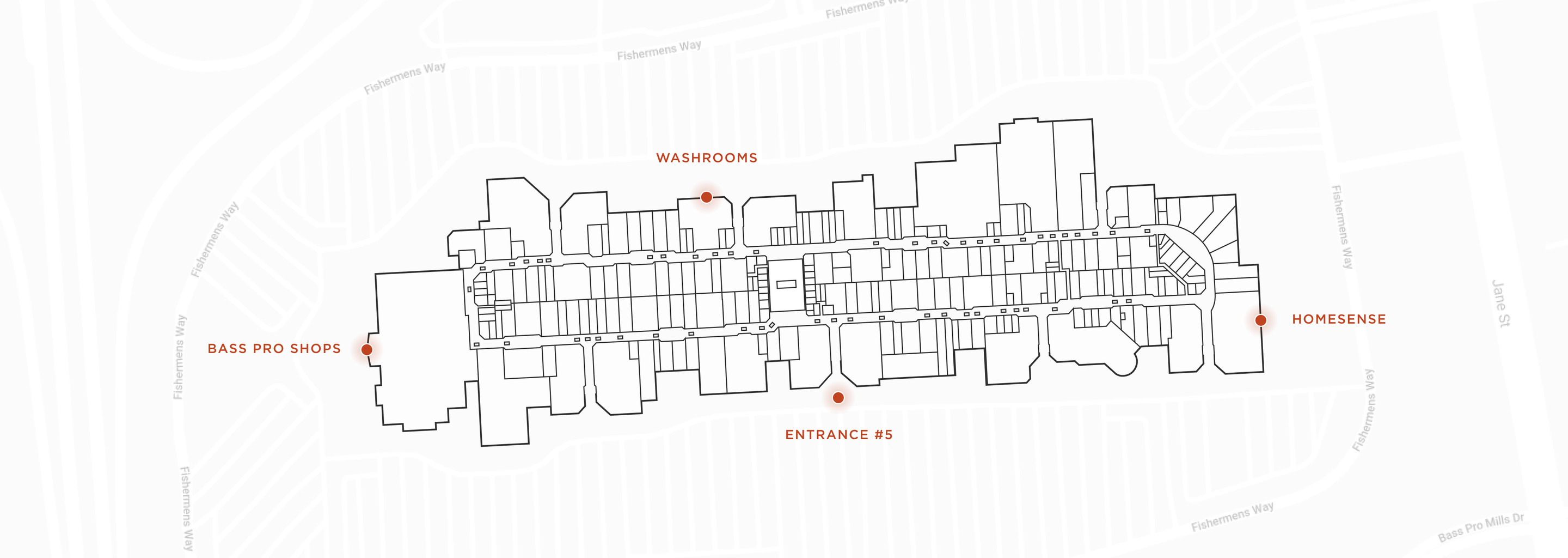
Mappedin’s highly accurate indoor map data can be exported as GeoJSON files for a variety of use cases. These GeoJSON based exports provide complete flexibility to build any indoor mapping experience.
Exporting MVF file
You can export the venue's map from Mappedin CMS. This export includes nodes and paths as well, allowing you to easily build wayfinding capabilities.
This format can be used to build 2D mapping experiences or converted with a variety of 3D renderers, including Mappedin's.
Coding with AI
Mappedin provides an llms-mvfv1.txt file that can be used to help with coding when using Large Language Models (LLMs).
Expand for instructions on how to use Mappedin provided llms.txt files with Cursor, Github Copilot, JetBrains AI Assistant and Windsurf.
How to use llms.txt files with LLMs:
- Cursor
- Github Copilot
- JetBrains AI Assistant
- Windsurf
To use the llms.txt file with Cursor:
- Download the
llms.txtfile for this guide. - Create a
.cursordirectory in your project root if it doesn't exist already. - Place the
llms.txtfile in the.cursordirectory. - Start creating a new Cursor rule using Cursor's instructions.
- Set the rule type to:
Apply Intelligently. - Set the agent description to:
Use this rule whenever a question is asked about Mappedin, Mappedin-JS, Mappedin SDK.. - In the rule body, add the the llms.txt file as an mdc reference:
[llms-mappedin-js.txt](mdc:.cursor/llms-mappedin-js.txt) - Optionally, if using Mappedin JS add an mde reference to the Mappedin JS TypeScript definitions:
[@mappedin/mappedin-js TypeScript definitions](mdc:node_modules/@mappedin/mappedin-js/lib/esm/index.d.ts) - The full rull text should look like this:
--- description: Use this rule whenever a question is asked about Mappedin, Mappedin-JS, Mappedin SDK. alwaysApply: false --- [llms-mappedin-js.txt](mdc:.cursor/llms-mappedin-js.txt) [@mappedin/mappedin-js TypeScript definitions](mdc:node_modules/@mappedin/mappedin-js/lib/esm/index.d.ts) - With this configuration, Cursor will automatically use the
llms.txtwhenever a question is asked aboutMappedin,Mappedin-JSorMappedin SDKs. When starting a new chat be sure to mentionMappedinto trigger the rule. - The
llms.txtfile includes:- Detailed explanations of concepts
- Code examples and their context
- Related documentation references
- Source file locations for verification
This helps ensure that Cursor provides assistance that is consistent with Mappedin documentation and best practices, using the same structured information that's available on the Mappedin Developer Portal.
To use the llms.txt file with GitHub Copilot Chat in VS Code:
- Download the
llms.txtfile for this guide. - Create a
.copilotdirectory in your project root if it doesn't exist already. - Place the
llms.txtfile in the.copilotdirectory. - When using Copilot Chat, you can reference the file by saying "Please use the context from the llms.txt file in the .copilot directory".
- The
llms.txtfile includes:- Detailed explanations of concepts
- Code examples and their context
- Related documentation references
- Source file locations for verification
This helps ensure that Copilot provides assistance that is consistent with documentation and best practices, using the same structured information that's available on the Mappedin Developer Portal.
To use the llms.txt file with JetBrains AI Assistant:
- Download the
llms.txtfile for this guide. - Create a
.idea/aidirectory in your project root if it doesn't exist already. - Place the
llms.txtfile in the.idea/aidirectory. - When using the AI Assistant, you can reference the file by saying "Please use the context from the llms.txt file in the .idea/ai directory".
- The
llms.txtfile includes:- Detailed explanations of concepts
- Code examples and their context
- Related documentation references
- Source file locations for verification
This helps ensure that the AI Assistant provides assistance that is consistent with documentation and best practices, using the same structured information that's available on the Mappedin Developer Portal.
To use the llms.txt file with Windsurf in VS Code:
- Download the
llms.txtfile for this guide. - Create a
.windsurfdirectory in your project root if it doesn't exist already. - Place the
llms.txtfile in the.windsurfdirectory. - When using Windsurf Chat, you can reference the file by saying "Please use the context from the llms.txt file in the .windsurf directory".
- The
llms.txtfile includes:- Detailed explanations of concepts
- Code examples and their context
- Related documentation references
- Source file locations for verification
This helps ensure that Windsurf provides assistance that is consistent with documentation and best practices, using the same structured information that's available on the Mappedin Developer Portal.
Sample MVF
Here's how an MVF export looks for one of the indoor venues:
{
"type": "FeatureCollection",
"features": [
{
"type": "Feature",
"geometry": {
"type": "Polygon",
"coordinates": [
[
[-80.5315920413582, 43.52407304453391],
[-80.53157331246412, 43.524069388237464]
]
]
},
"properties": {
"id": "5a8c81503e7e180413000000",
"venue": "58347b71031d9c158b000001",
"name": "Default"
}
}
]
}
To play more and explore other venues' MVF exports, download a sample package: MVF Demo Files.