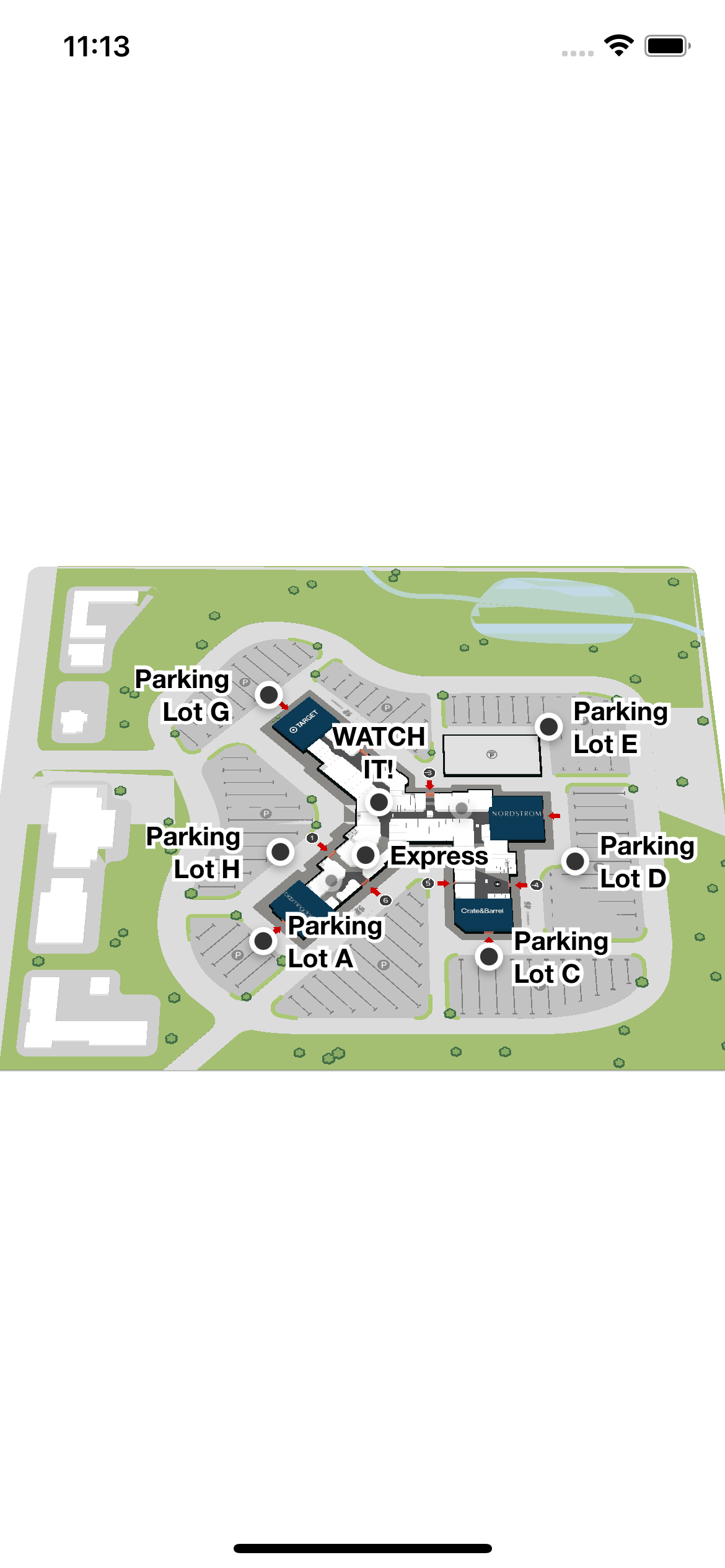Getting Started
Using Mappedin SDK for React Native with your own map requires a Pro license. Try a demo map for free or refer to the Pricing page for more information.
The Mappedin SDK for React Native lets you render the maps of your venue, designed using Mappedin CMS, inside a React Native application. The SDK is a Typescript package and can be downloaded from NPM.
You can find the Mappedin React Native demo application on Github at https://github.com/mappedin/react-native
In this section, we'll help you set up a React Native development environment. For more information about the basic concepts of the SDK, you can review the Mappedin JS Overview. Further pieces of this guide give you more details about how to set up the SDK and customize it as per your liking.
Mappedin SDK for React Native uses react-native-webview package to display the map.
The examples are written in Typescript, which is a superset of Javascript that adds type annotations to variables and functions. This helps developers in writing safer code especially when interacting with libraries and SDKs. Typescript code is transpiled to Javascript in the build phase of an application. Developers can use Typescript sample code by removing the variable type annotations from the examples. Code editors such as Visual Studio Code often highlight those as syntax errors if editing a Javascript file. Mappedin uses Typescript to build our Web and React Native SDKs and recommend using Typescript in application code as well. Read more about Typescript on their website.
Coding with AI
Mappedin SDK for React Native provides an llms-mappedin-react-native.txt file that can be used to help with coding when using Large Language Models (LLMs).
Expand for instructions on how to use Mappedin provided llms.txt files with Cursor, Github Copilot, JetBrains AI Assistant and Windsurf.
How to use llms.txt files with LLMs:
- Cursor
- Github Copilot
- JetBrains AI Assistant
- Windsurf
To use the llms.txt file with Cursor:
- Download the
llms.txtfile for this guide. - Create a
.cursordirectory in your project root if it doesn't exist already. - Place the
llms.txtfile in the.cursordirectory. - Start creating a new Cursor rule using Cursor's instructions.
- Set the rule type to:
Apply Intelligently. - Set the agent description to:
Use this rule whenever a question is asked about Mappedin, Mappedin-JS, Mappedin SDK.. - In the rule body, add the the llms.txt file as an mdc reference:
[llms-mappedin-js.txt](mdc:.cursor/llms-mappedin-js.txt) - Optionally, if using Mappedin JS add an mde reference to the Mappedin JS TypeScript definitions:
[@mappedin/mappedin-js TypeScript definitions](mdc:node_modules/@mappedin/mappedin-js/lib/esm/index.d.ts) - The full rull text should look like this:
--- description: Use this rule whenever a question is asked about Mappedin, Mappedin-JS, Mappedin SDK. alwaysApply: false --- [llms-mappedin-js.txt](mdc:.cursor/llms-mappedin-js.txt) [@mappedin/mappedin-js TypeScript definitions](mdc:node_modules/@mappedin/mappedin-js/lib/esm/index.d.ts) - With this configuration, Cursor will automatically use the
llms.txtwhenever a question is asked aboutMappedin,Mappedin-JSorMappedin SDKs. When starting a new chat be sure to mentionMappedinto trigger the rule. - The
llms.txtfile includes:- Detailed explanations of concepts
- Code examples and their context
- Related documentation references
- Source file locations for verification
This helps ensure that Cursor provides assistance that is consistent with Mappedin documentation and best practices, using the same structured information that's available on the Mappedin Developer Portal.
To use the llms.txt file with GitHub Copilot Chat in VS Code:
- Download the
llms.txtfile for this guide. - Create a
.copilotdirectory in your project root if it doesn't exist already. - Place the
llms.txtfile in the.copilotdirectory. - When using Copilot Chat, you can reference the file by saying "Please use the context from the llms.txt file in the .copilot directory".
- The
llms.txtfile includes:- Detailed explanations of concepts
- Code examples and their context
- Related documentation references
- Source file locations for verification
This helps ensure that Copilot provides assistance that is consistent with documentation and best practices, using the same structured information that's available on the Mappedin Developer Portal.
To use the llms.txt file with JetBrains AI Assistant:
- Download the
llms.txtfile for this guide. - Create a
.idea/aidirectory in your project root if it doesn't exist already. - Place the
llms.txtfile in the.idea/aidirectory. - When using the AI Assistant, you can reference the file by saying "Please use the context from the llms.txt file in the .idea/ai directory".
- The
llms.txtfile includes:- Detailed explanations of concepts
- Code examples and their context
- Related documentation references
- Source file locations for verification
This helps ensure that the AI Assistant provides assistance that is consistent with documentation and best practices, using the same structured information that's available on the Mappedin Developer Portal.
To use the llms.txt file with Windsurf in VS Code:
- Download the
llms.txtfile for this guide. - Create a
.windsurfdirectory in your project root if it doesn't exist already. - Place the
llms.txtfile in the.windsurfdirectory. - When using Windsurf Chat, you can reference the file by saying "Please use the context from the llms.txt file in the .windsurf directory".
- The
llms.txtfile includes:- Detailed explanations of concepts
- Code examples and their context
- Related documentation references
- Source file locations for verification
This helps ensure that Windsurf provides assistance that is consistent with documentation and best practices, using the same structured information that's available on the Mappedin Developer Portal.
React Native project setup
If you are starting a new project or want to follow along with the guides in an empty project, follow these steps.
- Set up your environment and start a new React Native -project following the official instructions.
npx react-native init GettingStarted --template react-native-template-typescript - Run
yarn startto start the Metro bundler - The run (in a separate terminal)
yarn run iosto make sure everything works at this point. This will run the React Native starter -project in an iOS simulator. - To install Mappedin SDK for React Native, run
yarn add @mappedin/react-native-sdk react-native-webview@11Make sure you build the project after installing dependencies withcd ios && pod installornpx pod-installand followed by launching the app on iPhone emulatoryarn run ios.
Rendering the map
With just a few lines of code we can display the demo venue. In this case it is wrapped and centered inside a React Native component SafeAreaView. Replace the content of App.tsx in a fresh React Native project with the following or create a similar component in your own project.
These guides use TypeScript, however most of the code works as is or with small modifications (removal of types) in a JavaScript project as well.
import React from 'react';
import { SafeAreaView } from 'react-native';
import { MiMapView } from '@mappedin/react-native-sdk';
// See Trial API key Terms and Conditions
// https://developer.mappedin.com/docs/demo-keys-and-maps
const options = {
clientId: '5eab30aa91b055001a68e996',
clientSecret: 'RJyRXKcryCMy4erZqqCbuB1NbR66QTGNXVE0x3Pg6oCIlUR1',
venue: 'mappedin-demo-mall',
perspective: 'Website',
};
const App = () => {
return (
<SafeAreaView style={{ flex: 1 }}>
<MiMapView style={{ flex: 1 }} key="mappedin" options={options} />
</SafeAreaView>
);
};
export default App;