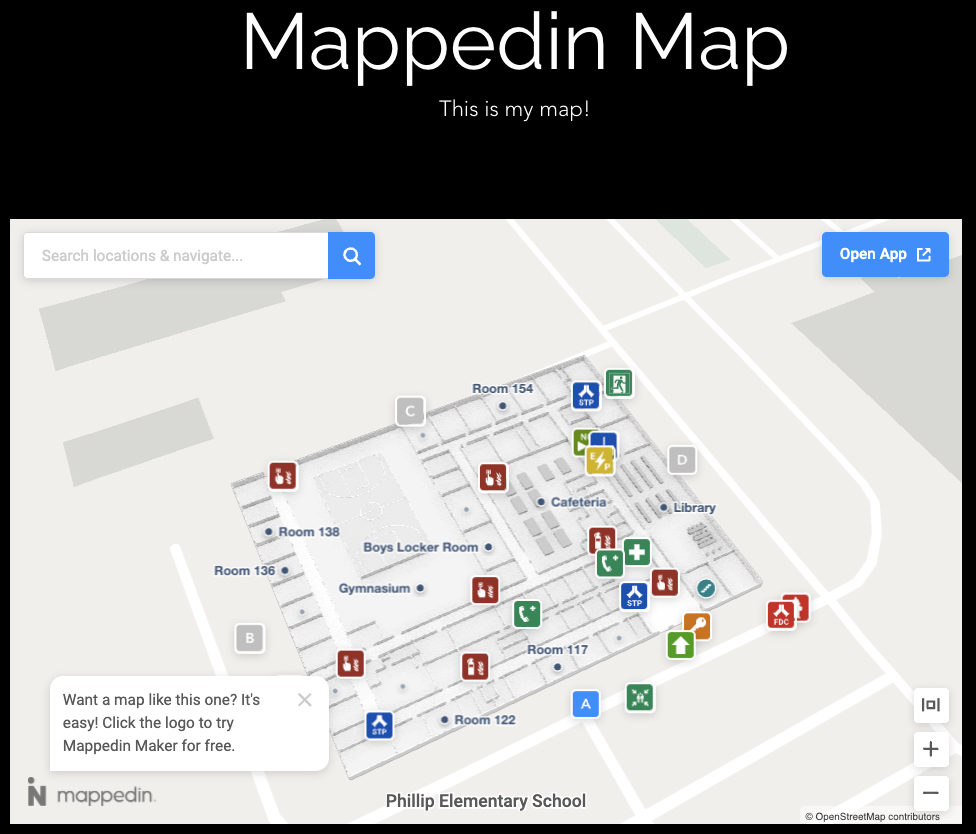Embedding a Map with Wix
Get A Map Embed Code
It's easy to embed a map created in the Mappedin Map Editor into any web page. Follow the steps below to copy a embed map code snippet.
- Log into the Mappedin Map Editor.
- Open the map to embed.
- Click on the
Previewbutton.
- Click on the "Share" button.
- If the map is in Draft status, use the drop down to change it to Live.
- Click on the "Copy Embed" button.
The code to embed the map has now been copied to the clipboard.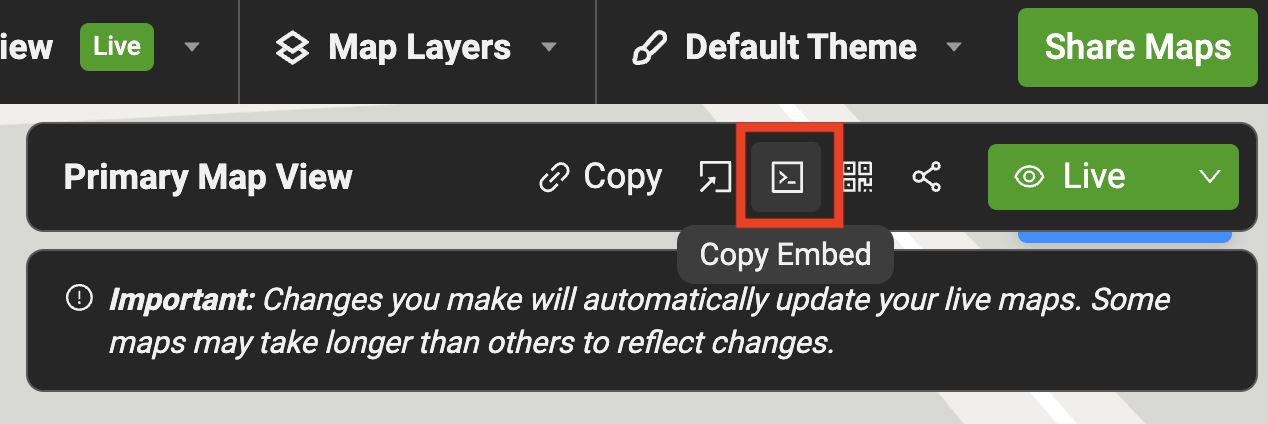
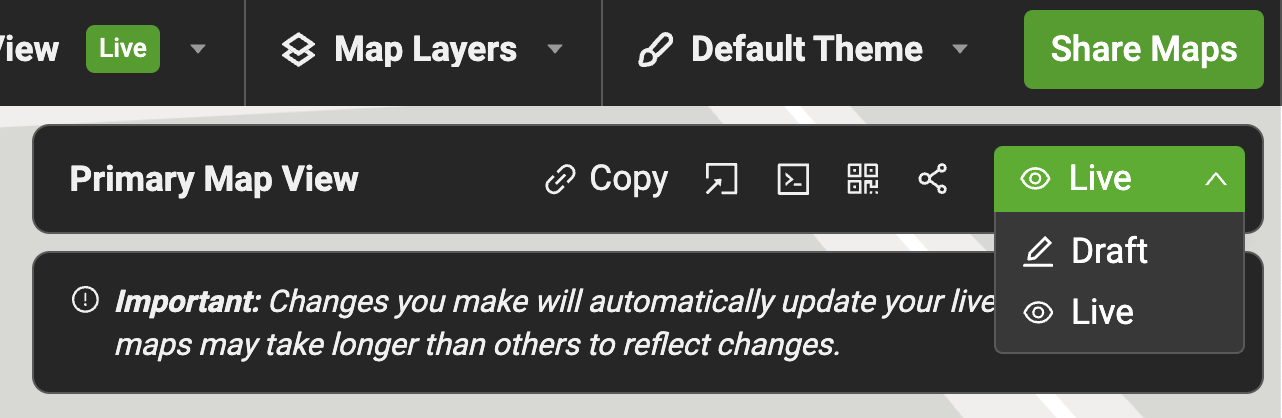
Embed the Map Code
Follow the steps below to embed a map as it appears in the Mappedin Viewer into a page on a web site created using Wix.
-
In the Wix Editor, open the page to embed the map.
-
Click the
Add Elementsbutton in the editor.
-
Click
Embed Code. -
Click
Embed HTML.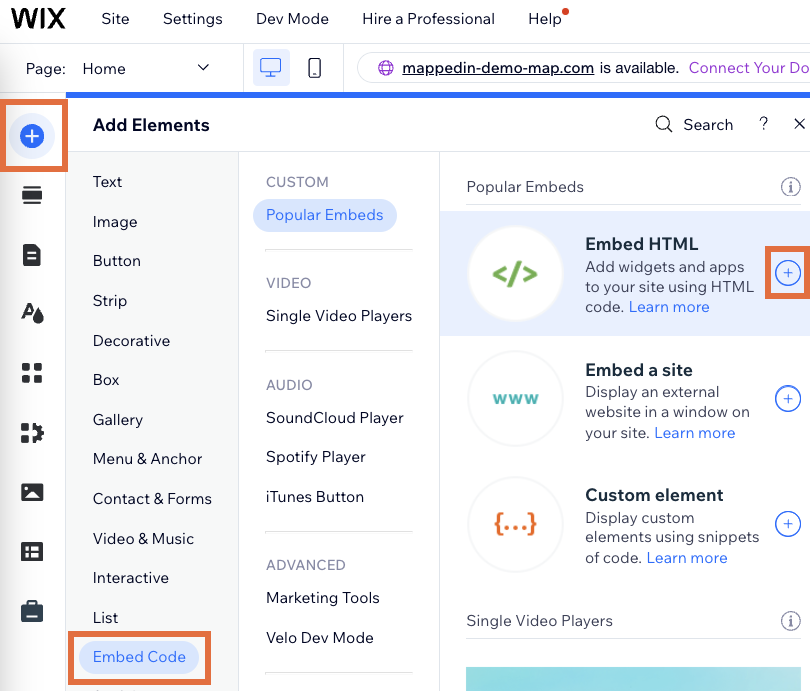
-
Paste the Mappedin embed code.
-
Press
Update. -
If your map appears cut off at the top or bottom, modify the embed code by changing
height="100%"toheight="100%". -
Press
Update.
The screenshot below shows an example of the embed code modified in step 7 to use 100% of available height.
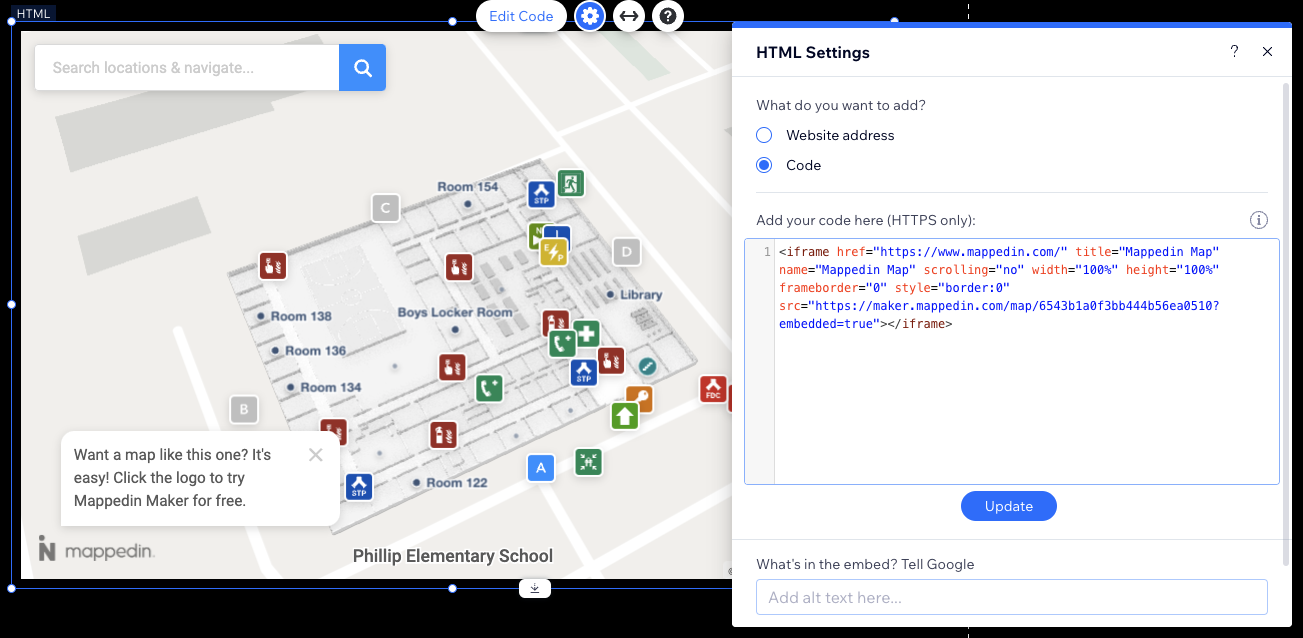
The map should now appear on the web page similar to the screen shot below.